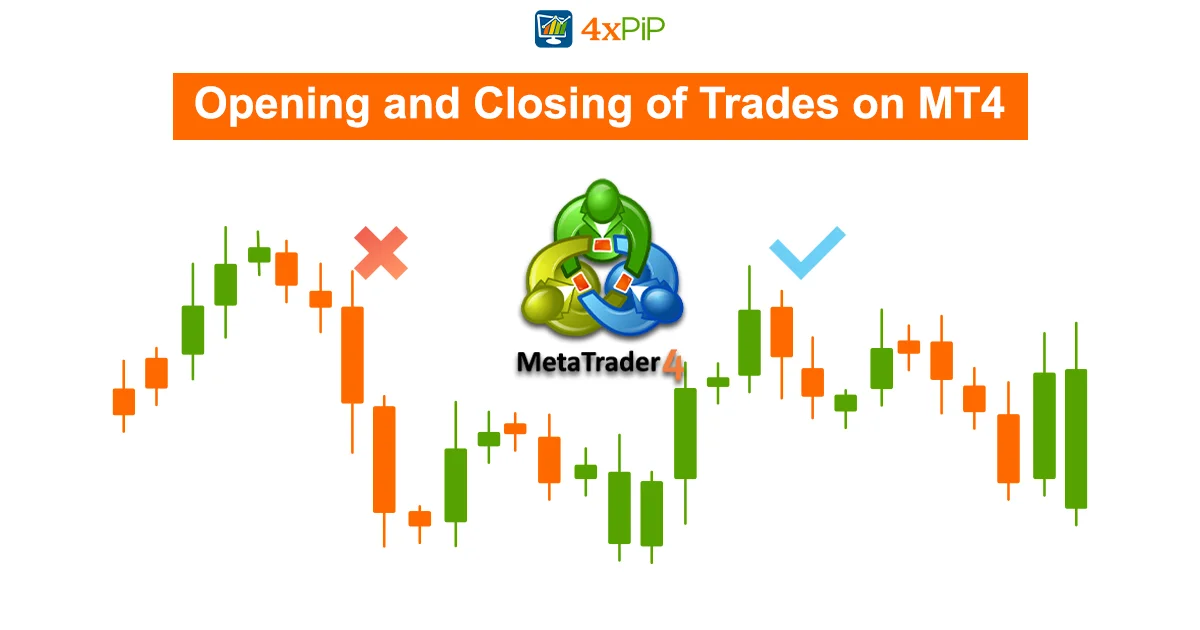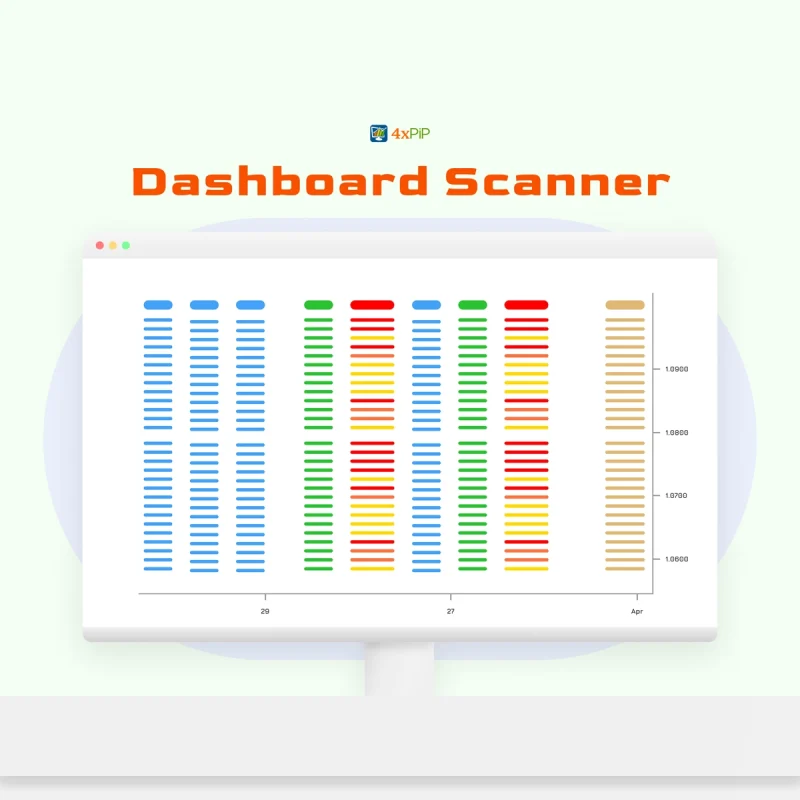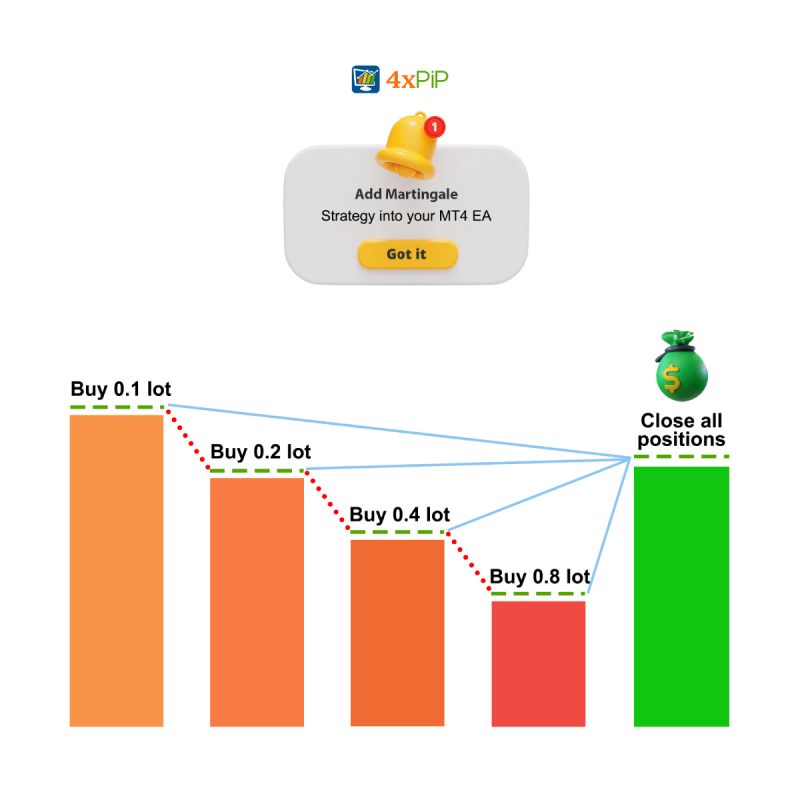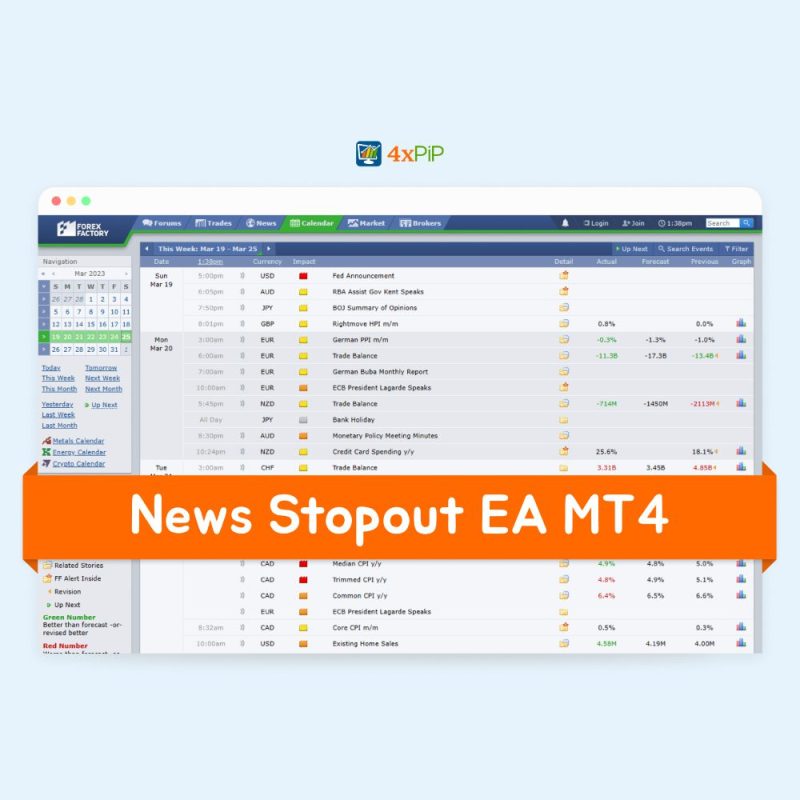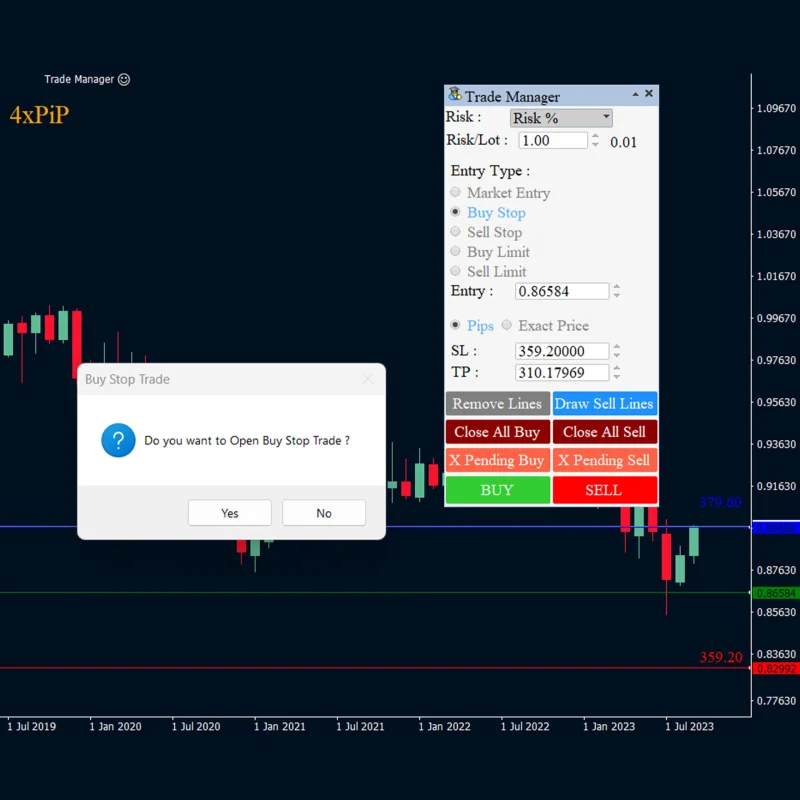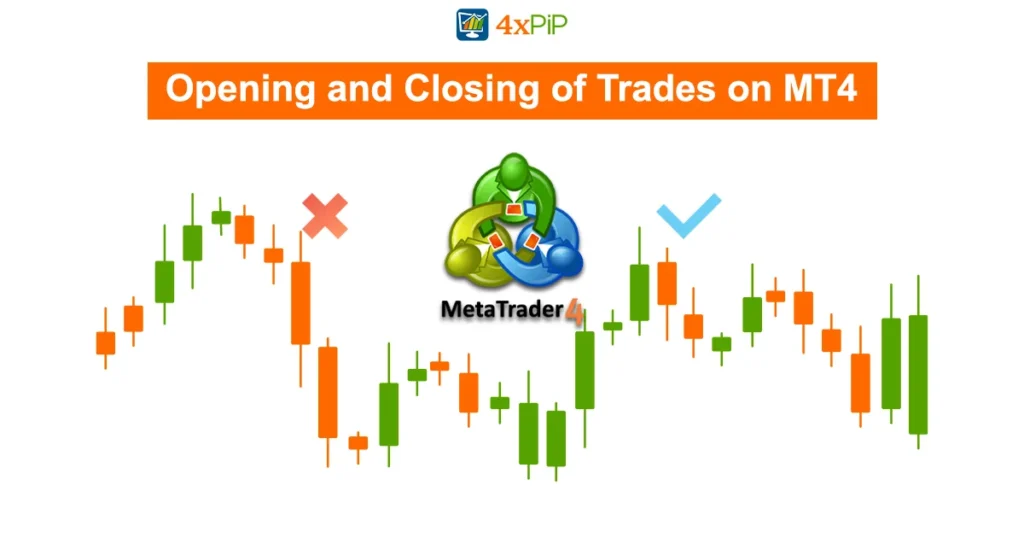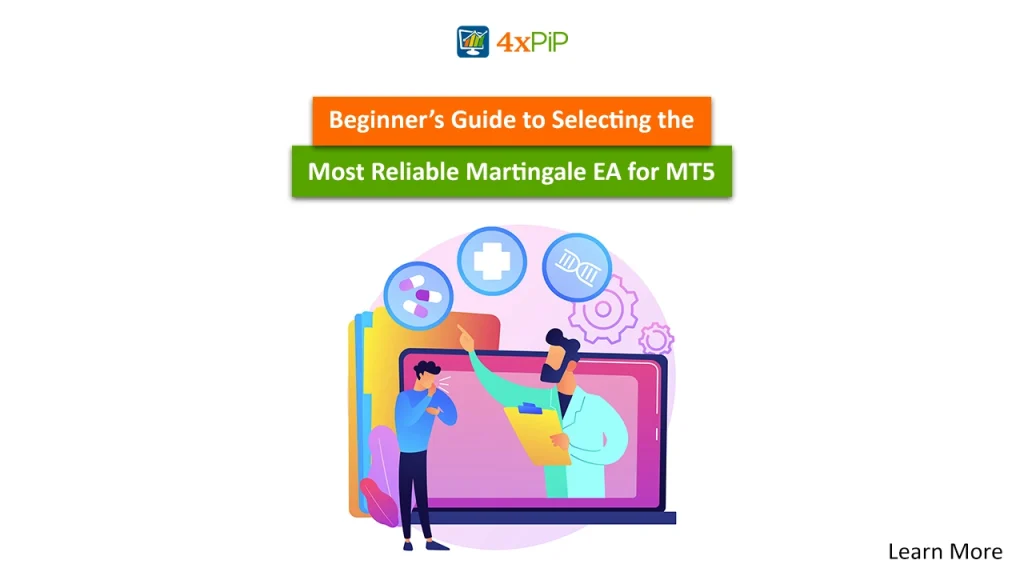In this article, 4xPip is guiding the MT4 traders on how to open and close trades on MetaTrader 4 in detail. Whether you’re a new trader or an experienced one, this article is going to teach you a lot about MT4 trades and their opening. For more details, you can contact us at [email protected], also you can visit our website for more articles like this one and trading bots to ease your trading experience. Let’s get started.
What is MT4?
MT4, also called MetaTrader 4, is a widely used electronic trading platform for online retail foreign exchange (forex) and contract for difference (CFD) markets. Developed by MetaQuotes Software, MT4 provides a user-friendly interface for trading various financial instruments.
Key features of MT4 include:
- Charting Tools: MT4 offers advanced charting tools with various timeframes, technical indicators, and line-drawing tools to analyze price movements.
- Automated Trading: Traders can use Expert Advisors (EAs), which are automated trading algorithms, to execute trades based on pre-defined strategies.
- Technical Analysis: The platform supports in-depth technical analysis through customizable indicators, chart patterns, and graphical objects.
- Multiple Asset Classes: In addition to forex, MT4 allows trading in other financial instruments such as commodities, indices, and cryptocurrencies.
- User-Friendly Interface: MT4 provides an intuitive interface suitable for both beginners and experienced traders.
- Mobile Trading: Traders can access their accounts and trade on the go through mobile versions of MT4 available for smartphones and tablets.
MT4 has been a popular choice among traders and brokers since its release in 2005, and even though MetaTrader 5 (MT5) has been introduced as its successor, MT4 continues to be widely used in the financial markets.
How to Open and Close Orders in MetaTrader 4?
Opening and closing orders in MetaTrader 4 (MT4) is a fundamental aspect of online trading. Here’s a step-by-step guide on how to do it:
Opening an Order:
New Order Button:

- On the Toolbar, there is a “New Order” button.
- Click on the button and Set Trading Parameters:
- A new window will pop up. Here, you can specify the trade parameters:
- Symbol: Choose the currency pair or instrument.
- Volume: Set the size of the trade (number of lots).
- Stop Loss and Take Profit: Optionally, set levels to limit potential losses and secure profits.
- Type: Select “Market Execution” for an immediate order at the current market price.
- Click “Buy” or “Sell”:
- Once parameters are set, click the “Buy” button for a long (buy) order or “Sell” for a short (sell) order.
Access the Market Watch:

- In the “Market Watch” window on the left side of the platform, right-click on the desired currency pair or financial instrument.
- Choose “New Order”:
- From the menu that appears, select “New Order.”
- Set Trading Parameters:
- A new window will pop up. Here, you can specify the trade parameters:
- Symbol: Choose the currency pair or instrument.
- Volume: Set the trade size (number of lots).
- Stop Loss and Take Profit: Optionally, set levels to limit potential losses and secure profits.
- Type: Select “Market Execution” for an immediate order at the current market price.
- Click “Buy” or “Sell”:
- Once parameters are set, click the “Buy” button for a long (buy) order or “Sell” for a short (sell) order.
Closing an Order:
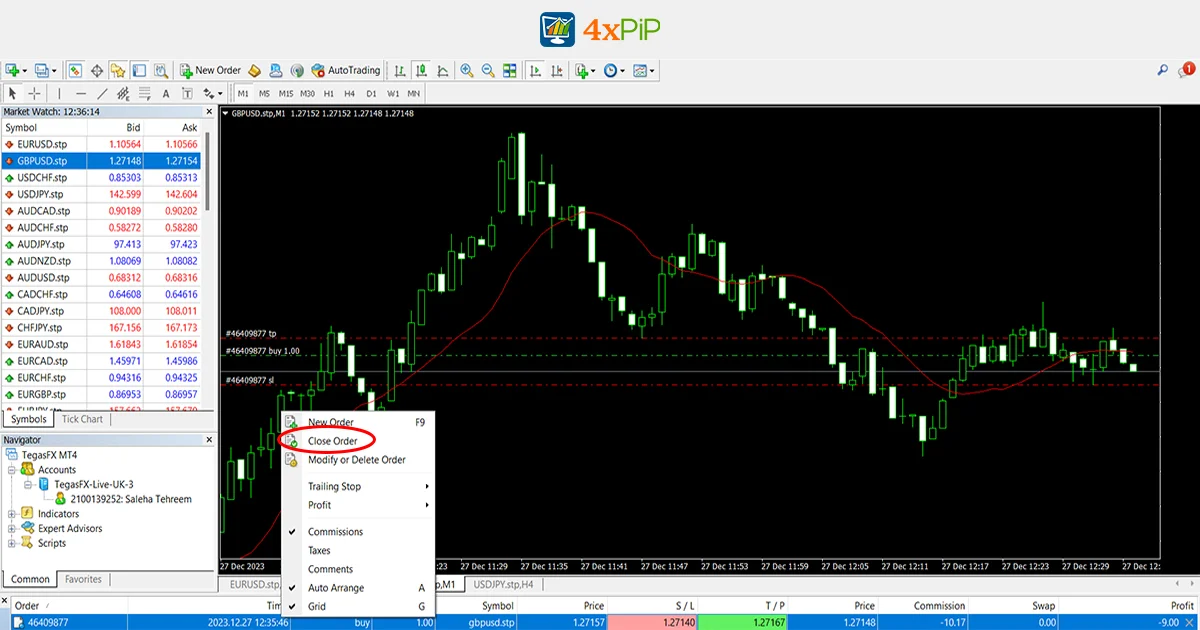
- Access the “Trade” Tab:
- At the bottom of the platform, go to the “Trade” tab to view your open trades.
- Right-click on the Trade:
- Right-click on the specific trade you want to close.
- Select “Close Order”:
- From the menu, choose “Close Order.”
- Confirm Closing:
- A confirmation window will appear. Confirm by clicking “Close.”
- Alternatively, Use the “One-Click Trading” Feature:
- Enable “One-Click Trading”:
- Right-click on the chart, go to “Trading,” and make sure “One-Click Trading” is checked.
- Open or Close Orders Directly from the Chart:
- On the chart, left-click where you want to open a trade. A window will appear for order details. Confirm to execute.
- To close an open trade, right-click on the trade line and select “Close.”
Remember to practice these steps on a demo account before trading with real money. Additionally, always consider risk management by setting stop-loss and take-profit levels to control potential losses and gains.
Stoploss and Takeprofit
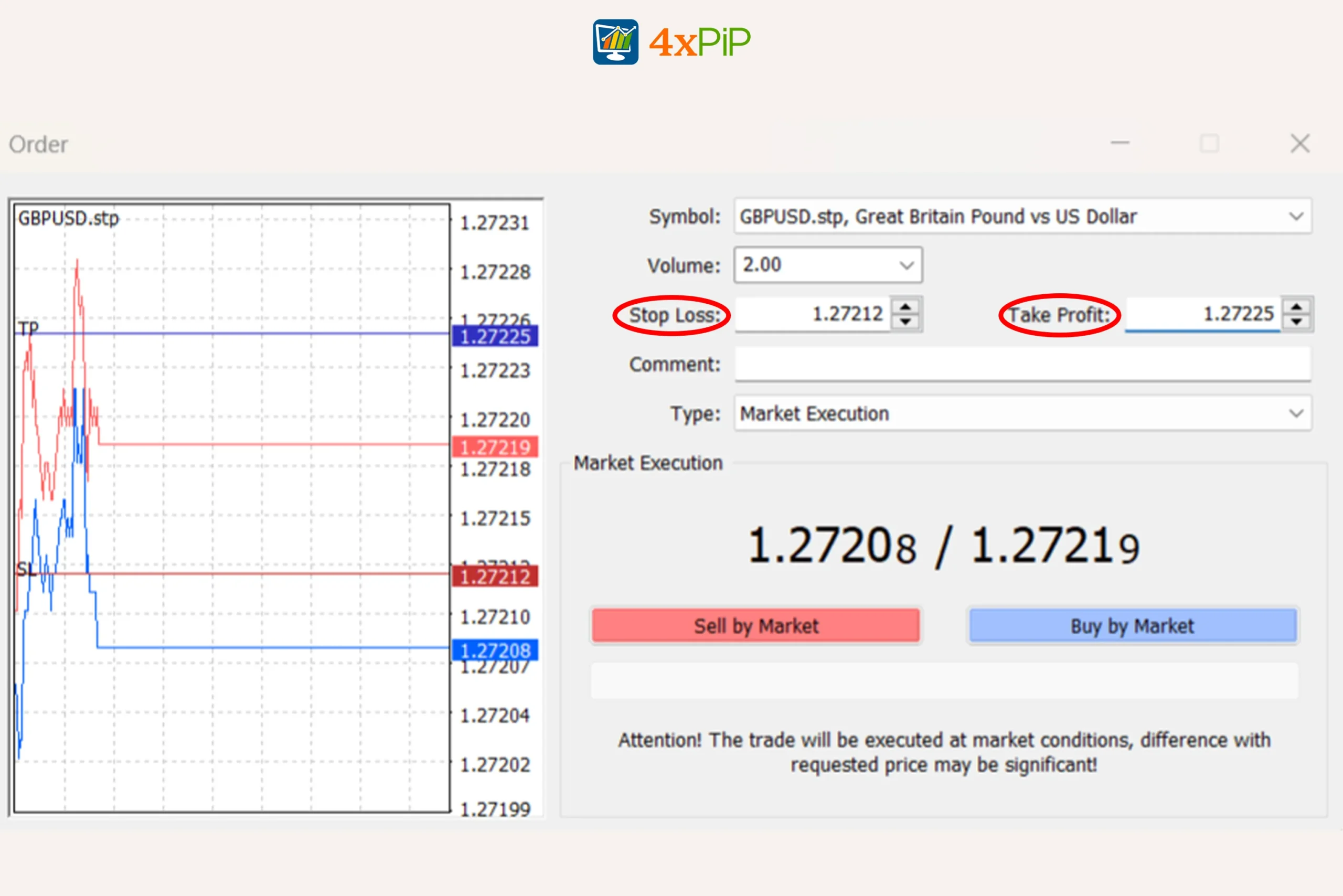
Setting stop-loss and take-profit levels is crucial for managing risk and protecting potential profits in trading. Here’s how you can set stop-loss and take-profit orders in MetaTrader 4 (MT4):
Setting Stop-Loss and Take-Profit During Order Placement:
Open a New Order:
Right-click on the desired currency pair in the “Market Watch” window and select “New Order.”
Specify Order Parameters:
In the “Order” window that appears, enter the trade parameters, including volume, stop loss, and take profit.
Set the “Type” to “Pending Order” if you want to set these levels before the order is triggered.
Enter Stop-Loss and Take-Profit Values:
In the “Stop Loss” and “Take Profit” fields, enter the desired price levels for your stop-loss and take-profit orders.
You can set these values in pips or by specifying a specific price.
Confirm and Execute:
Click the “Buy” or “Sell” button to execute the order with the specified stop-loss and take-profit levels.
Modifying Existing Orders:
Access the “Trade” Tab:
At the bottom of the platform, go to the “Trade” tab to view your open trades.
Right-Click on the Trade:
Right-click on the specific trade for which you want to modify stop-loss or take-profit.
Select “Modify or Delete Order”:
From the menu, choose “Modify or Delete Order.”
Adjust Stop-Loss and Take-Profit Levels:
In the modification window, you can adjust the values for stop-loss and take-profit.
Click “Modify” to apply the changes.
Using the Chart:
Access the Chart:
Right-click on the chart where your trade is open.
Select “Modify or Delete Order”:
Choose “Modify or Delete Order” from the menu.
Drag Lines on the Chart:
Drag the horizontal lines that appear on the chart to set new stop-loss and take-profit levels.
Confirm Changes:
Confirm the changes by clicking “Modify” in the order modification window.
Remember that setting stop-loss and take-profit levels is a crucial part of risk management. It helps control potential losses and secure profits, allowing traders to have better control over their overall trading strategy. Always practice these actions on a demo account before implementing them in live trading.
Pending Orders
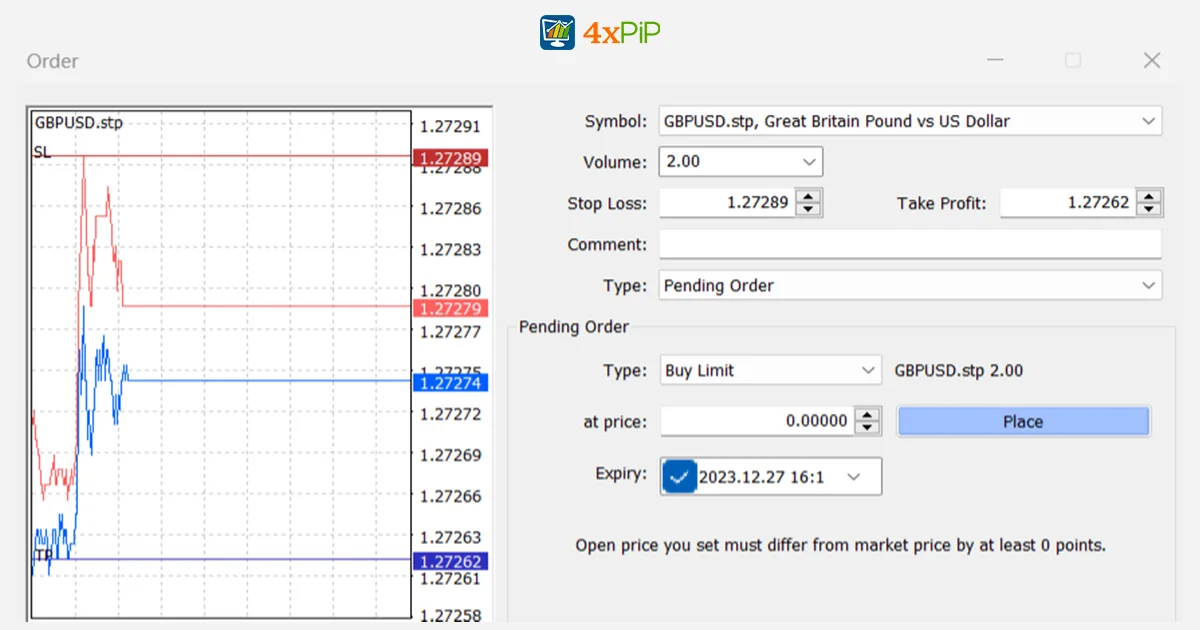
You can opt for either Market execution or Pending order in the “Type” section, allowing you to choose from Buy Limit, Sell Limit, Buy Stop, or Sell Stop. In the “At price” field, specify the price at which you want the order to be executed. The current price can be set quickly by clicking the arrows and adjusting it manually. For pending orders, you have the option to include Stop Loss and Take Profit levels. Click the “Place” button to confirm and submit the order; a message confirming the order execution will then be displayed.
If you want your order to automatically expire at a specific date and time, check the “Expiry” box, and select the desired date and time. Keep in mind that the chosen time will always be based on your local PC time.
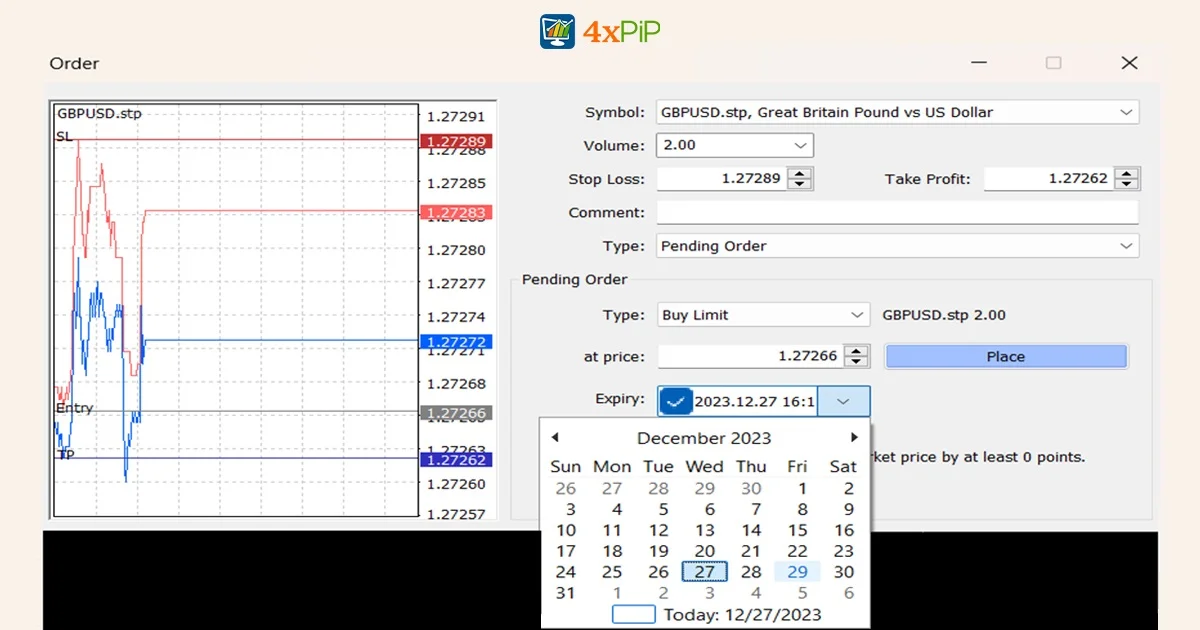
Orders History
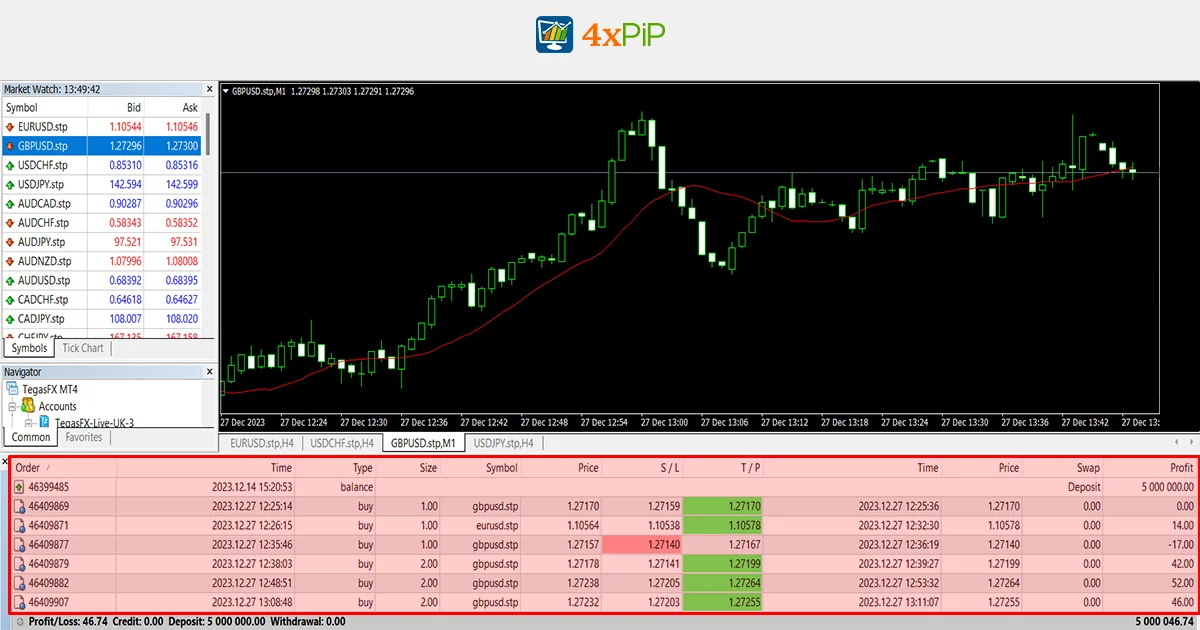
The History tab in MetaTrader 4 (MT4) serves as a comprehensive record of all executed trades and orders. This feature allows traders to review and analyze their trading history, providing valuable insights into past performance. Also, in the History tab, users can find details such as the date and time of each trade, the instrument traded, the type of order (buy or sell), the entry and exit prices, as well as any associated profit or loss. This historical data is essential for assessing trading strategies, identifying patterns, and making informed decisions for future trades. Traders can easily navigate through their trading history, gaining a clear perspective on their overall trading journey within the MT4 platform.
Conclusion
In conclusion, mastering the art of opening and closing trades on MetaTrader 4 (MT4) is crucial for traders, whether they are beginners or seasoned professionals. This article has provided a detailed guide on the process, covering the essential steps for both opening and closing orders. Understanding the features of MT4, such as its charting tools, automated trading capabilities, and support for multiple asset classes, empowers traders to make informed decisions in the dynamic financial markets. The significance of setting stop-loss and take-profit levels for effective risk management has also been emphasized. Additionally, the option of using pending orders and the importance of reviewing order history for strategic insights have been discussed.
As traders navigate the world of online trading, the comprehensive information shared here, coupled with the practical tips and reminders, will undoubtedly contribute to a more informed and confident trading experience. For further assistance and a deeper understanding of these concepts, traders are encouraged to explore the resources available on 4xPip’s website or contact them directly. Happy trading!