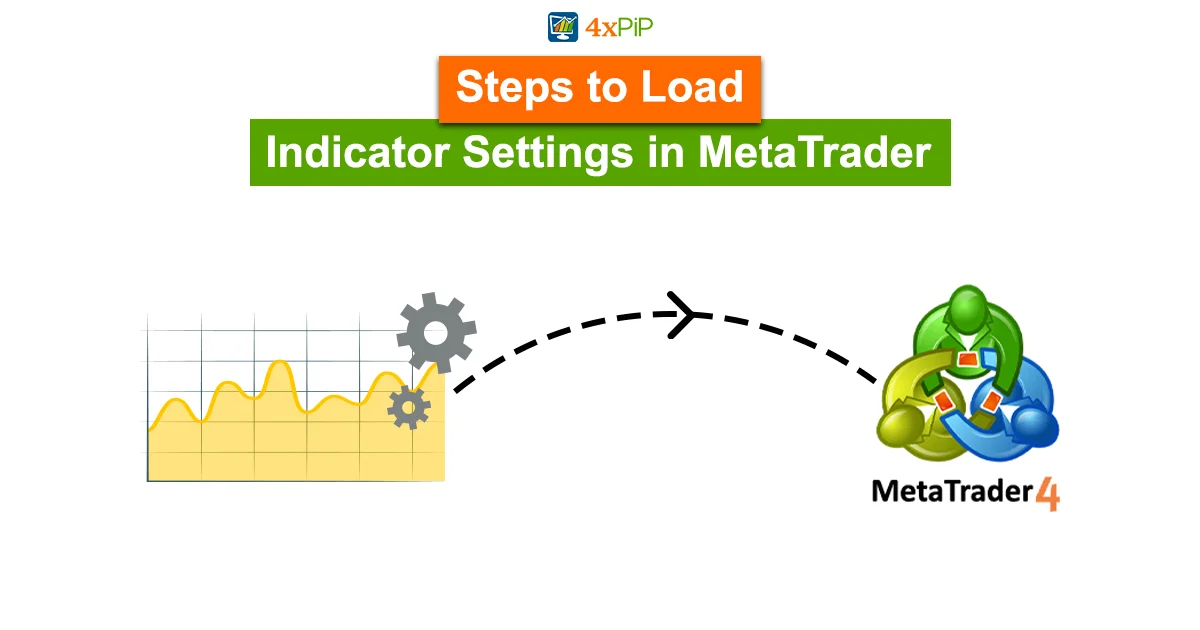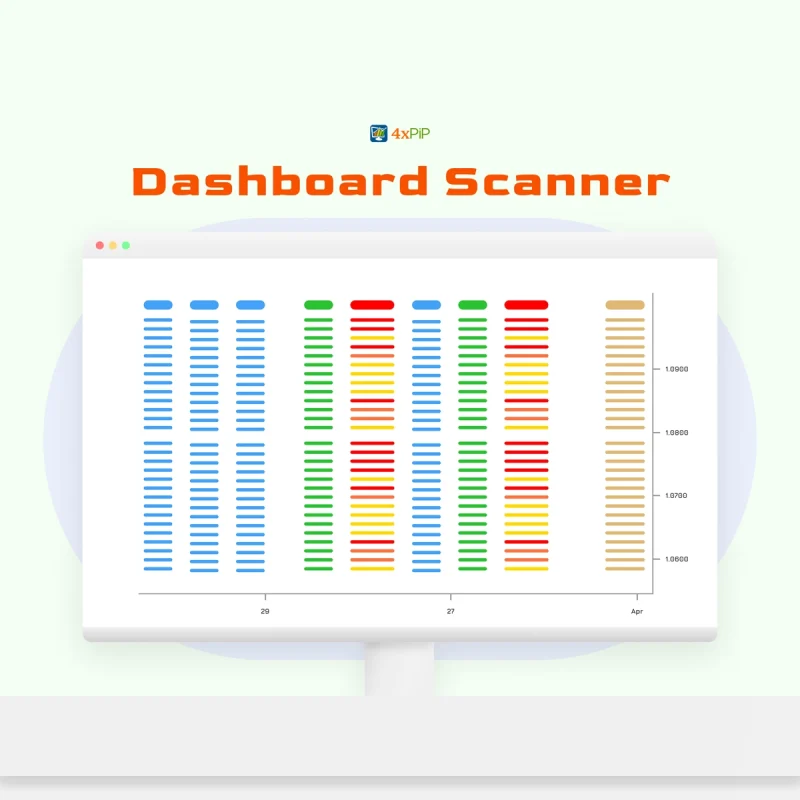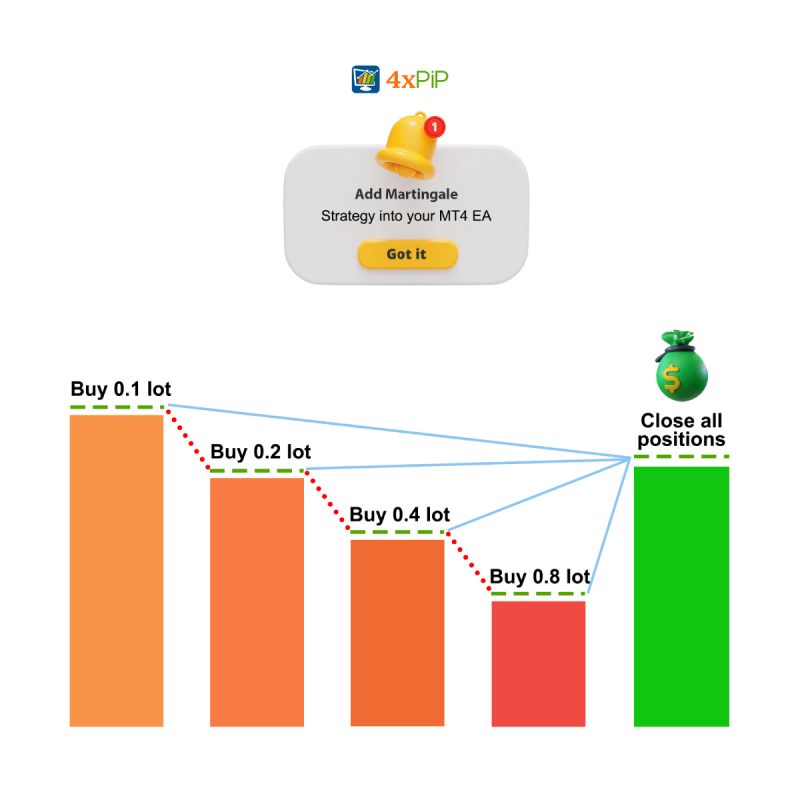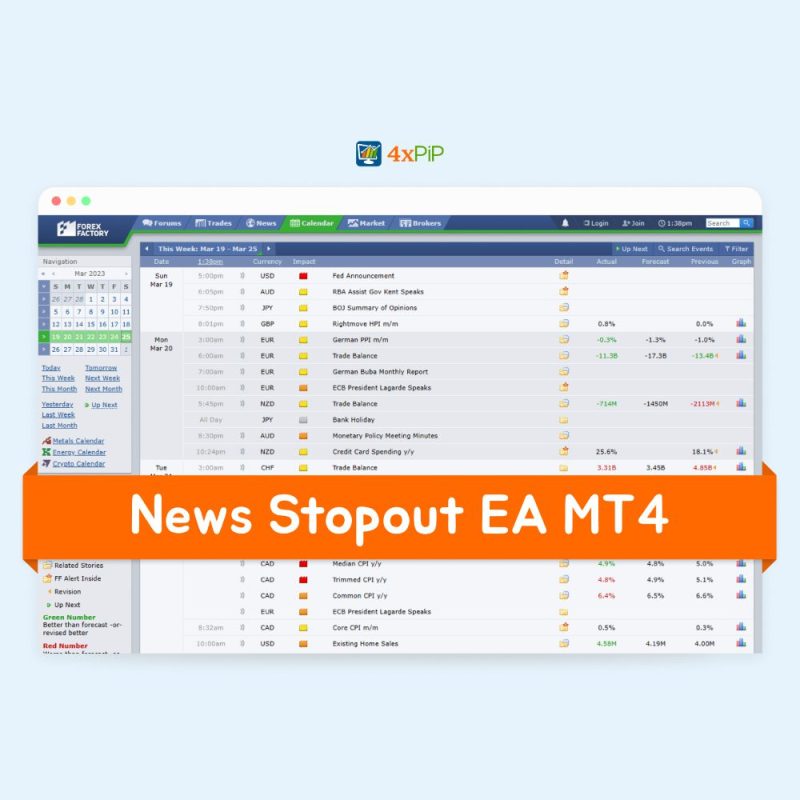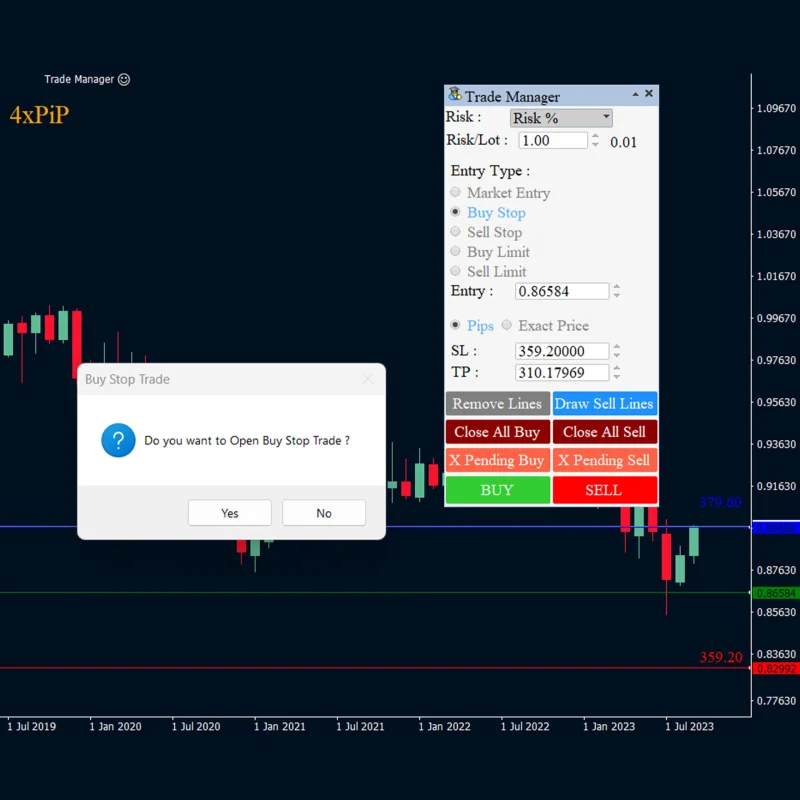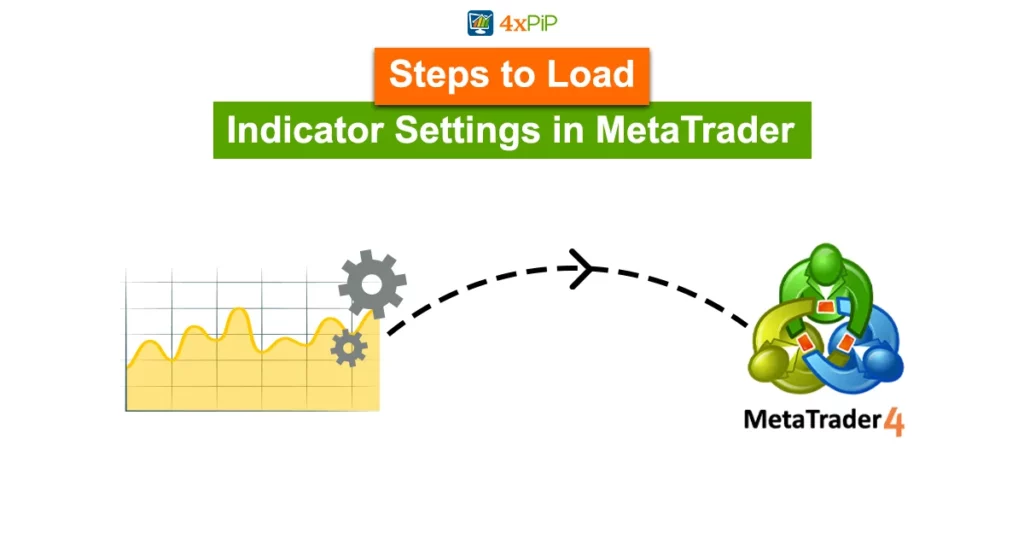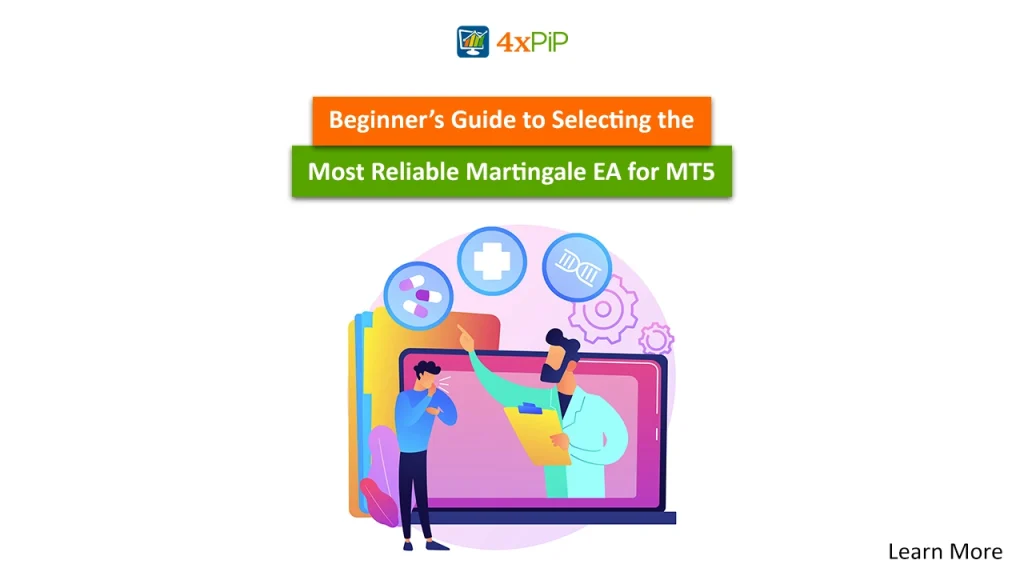In the realm of MetaTrader, users often grapple with the challenge of efficiently managing indicators across multiple charts. The common query arises: “Can I effortlessly transfer indicator settings from one chart to another?” The answer is a resounding “Yes!” This tutorial, applicable to both MT4 and MT5 platforms, focuses on demystifying the process of saving and loading indicator input parameters, using the Position Size Calculator as an illustrative example.
Saving Indicator Input Parameters: A Step-by-Step Guide
Navigate to Inputs Tab:
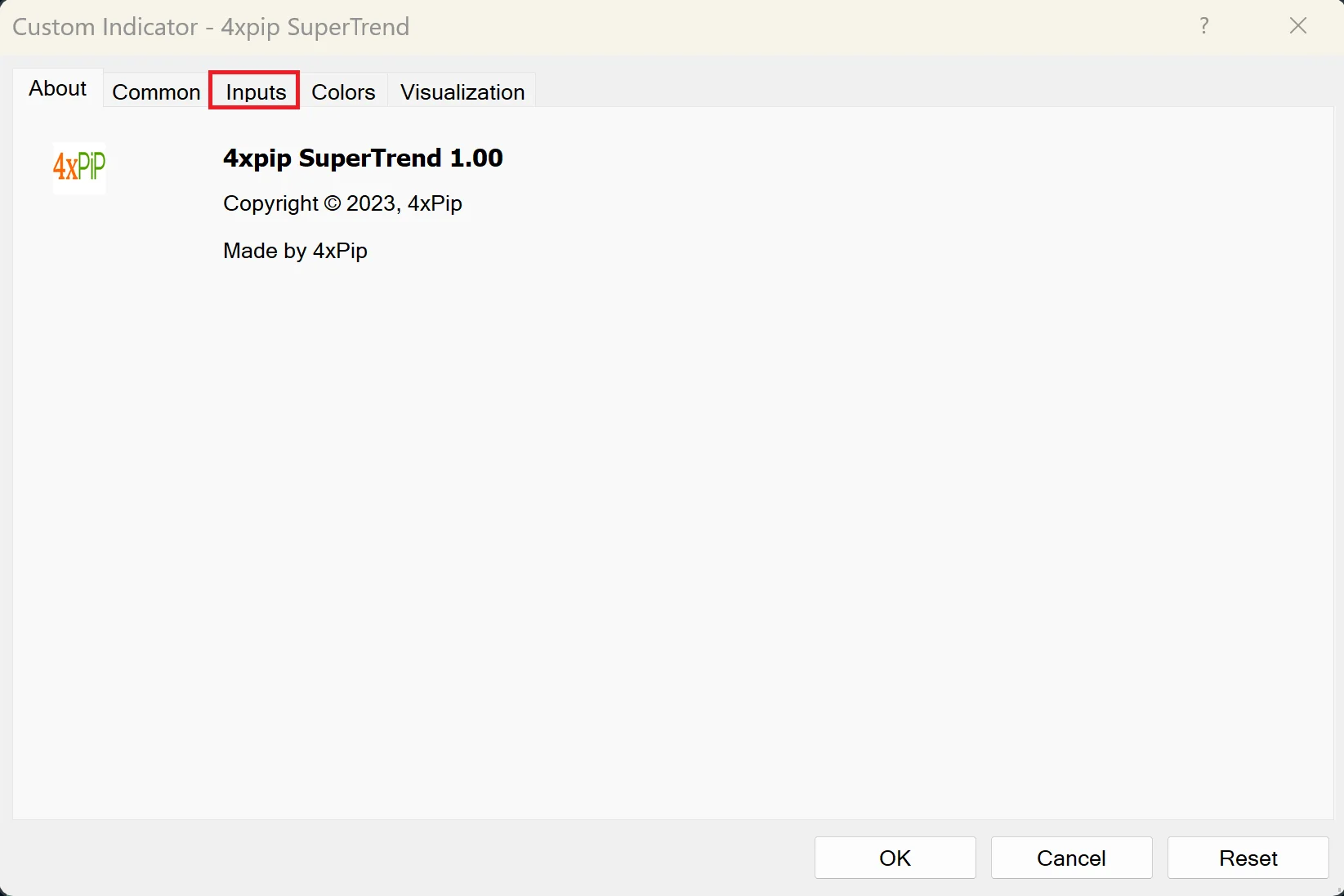
When attaching an indicator to a chart, swiftly switch to the Inputs tab. This is your gateway to configuring input parameters.
Setting Parameters and Saving:
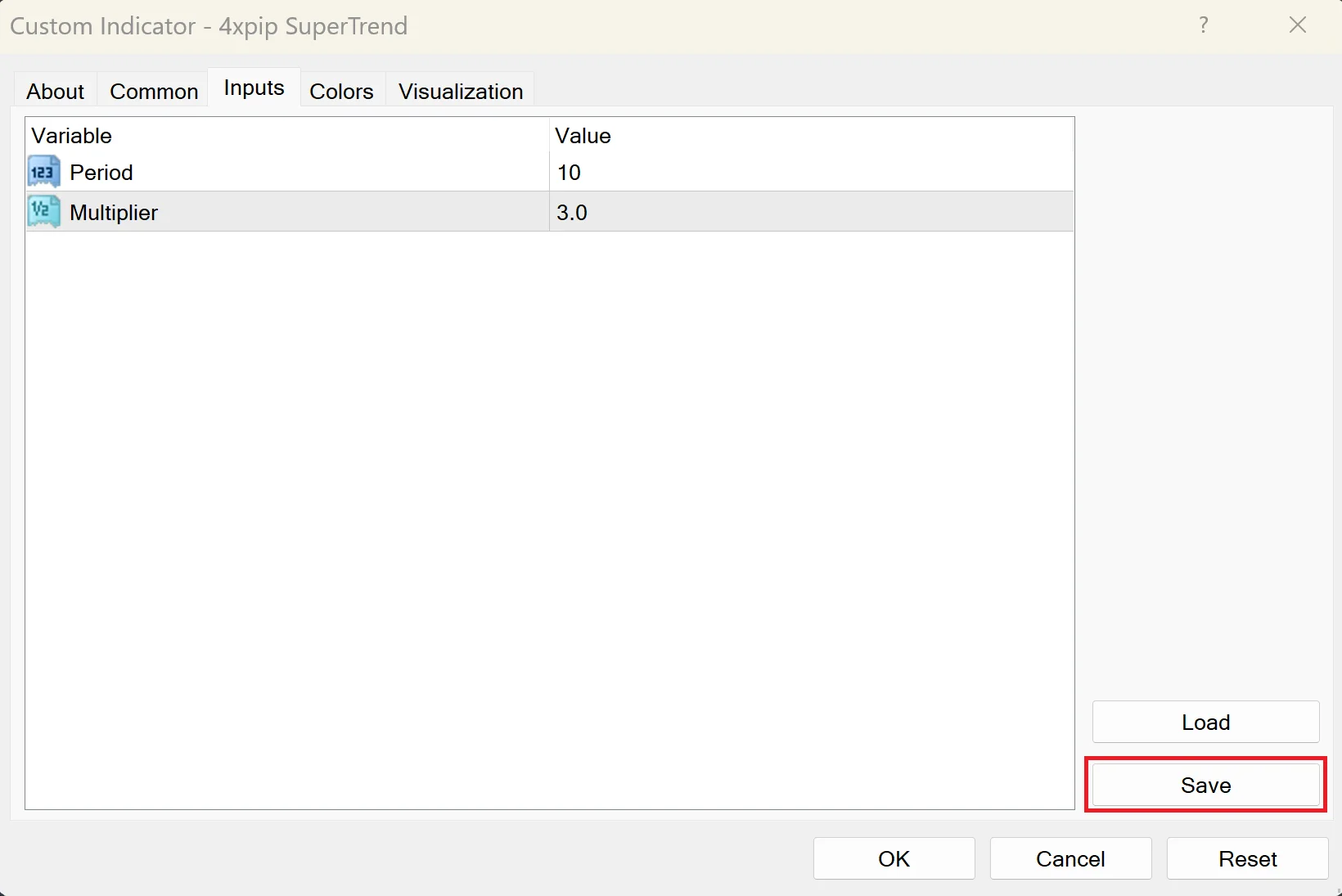
Once you’ve chosen the desired values for the indicator’s input parameters, click on the Save button. This initiates the process of preserving your customized settings.
Naming and Saving Settings File (.set file):
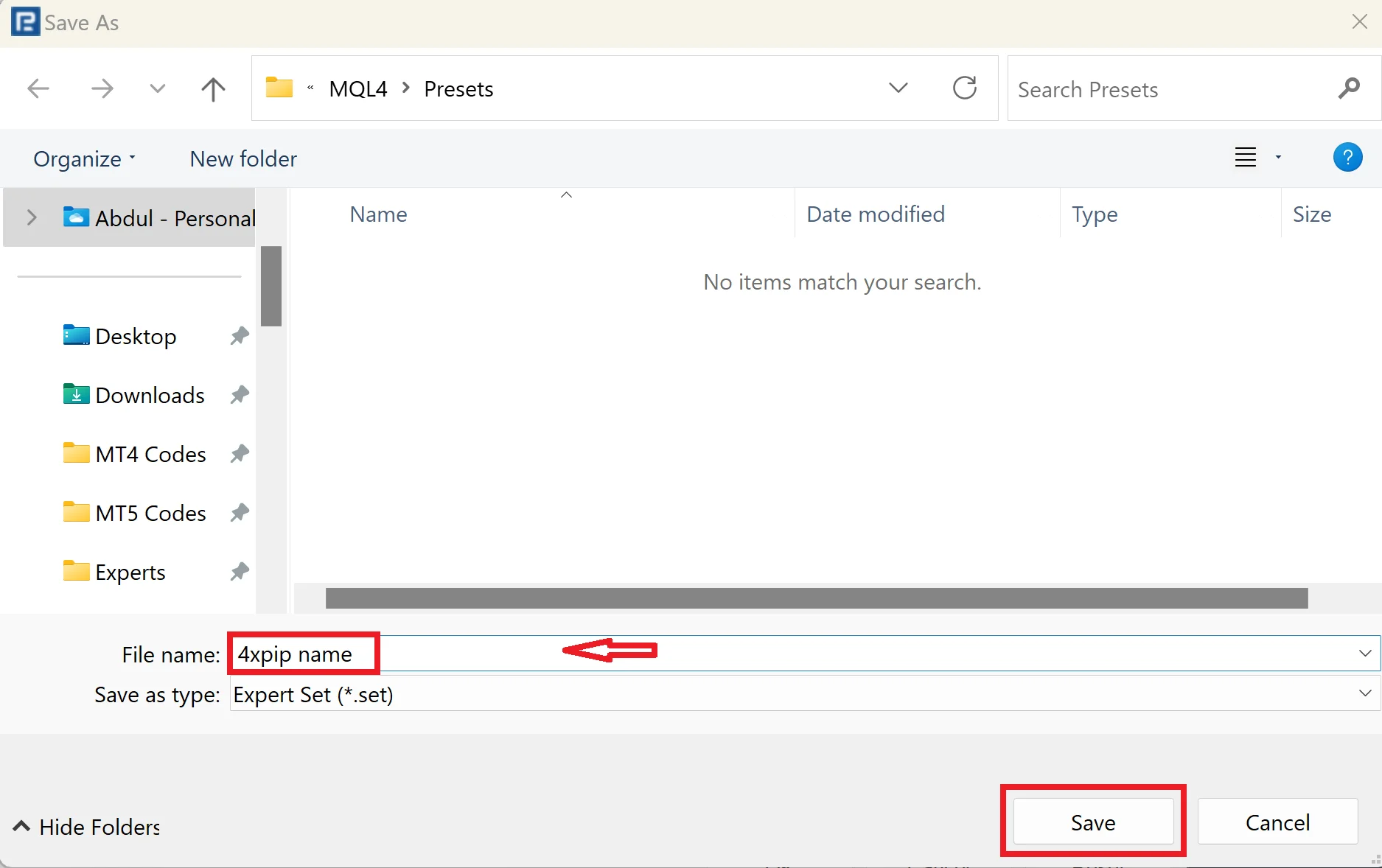
Assign a meaningful name to the settings file (.set file) and click Save. This step ensures that your configured parameters are stored for future use.
Universal Applicability:
The tutorial emphasizes that the process isn’t exclusive to the SuperTrend indicator; it’s applicable to any indicator in MetaTrader.
Loading Indicator Input Parameters: Effortless Replication
Attach Indicator and Access Inputs:
When attaching an indicator to a new chart, head to the Inputs tab. This is the starting point for replicating your preferred settings.
Initiate Loading Process:
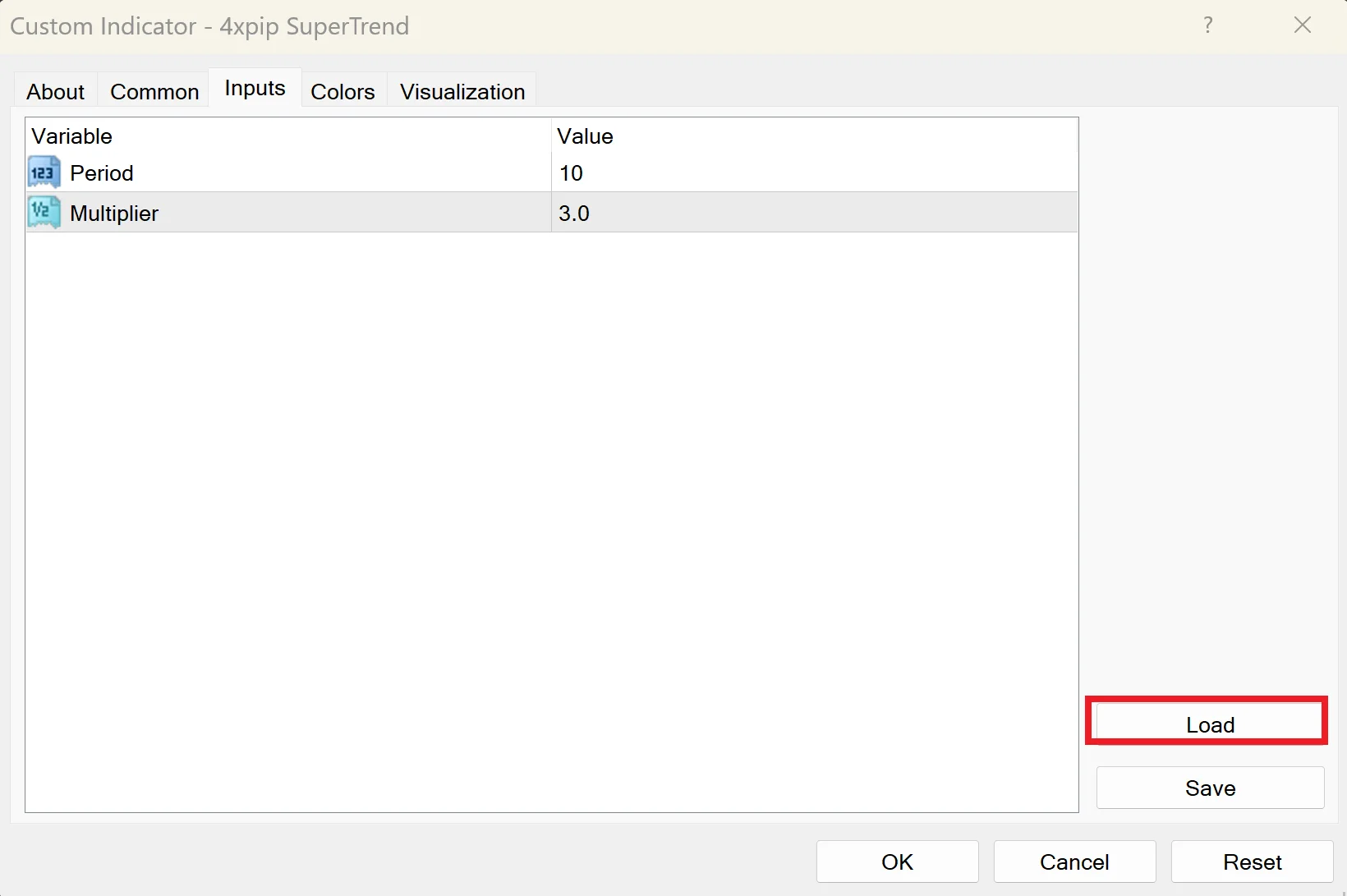
Click on the Load button. This prompts MetaTrader to retrieve the saved input parameters, setting the stage for a seamless loading process.
Select Saved .set File:
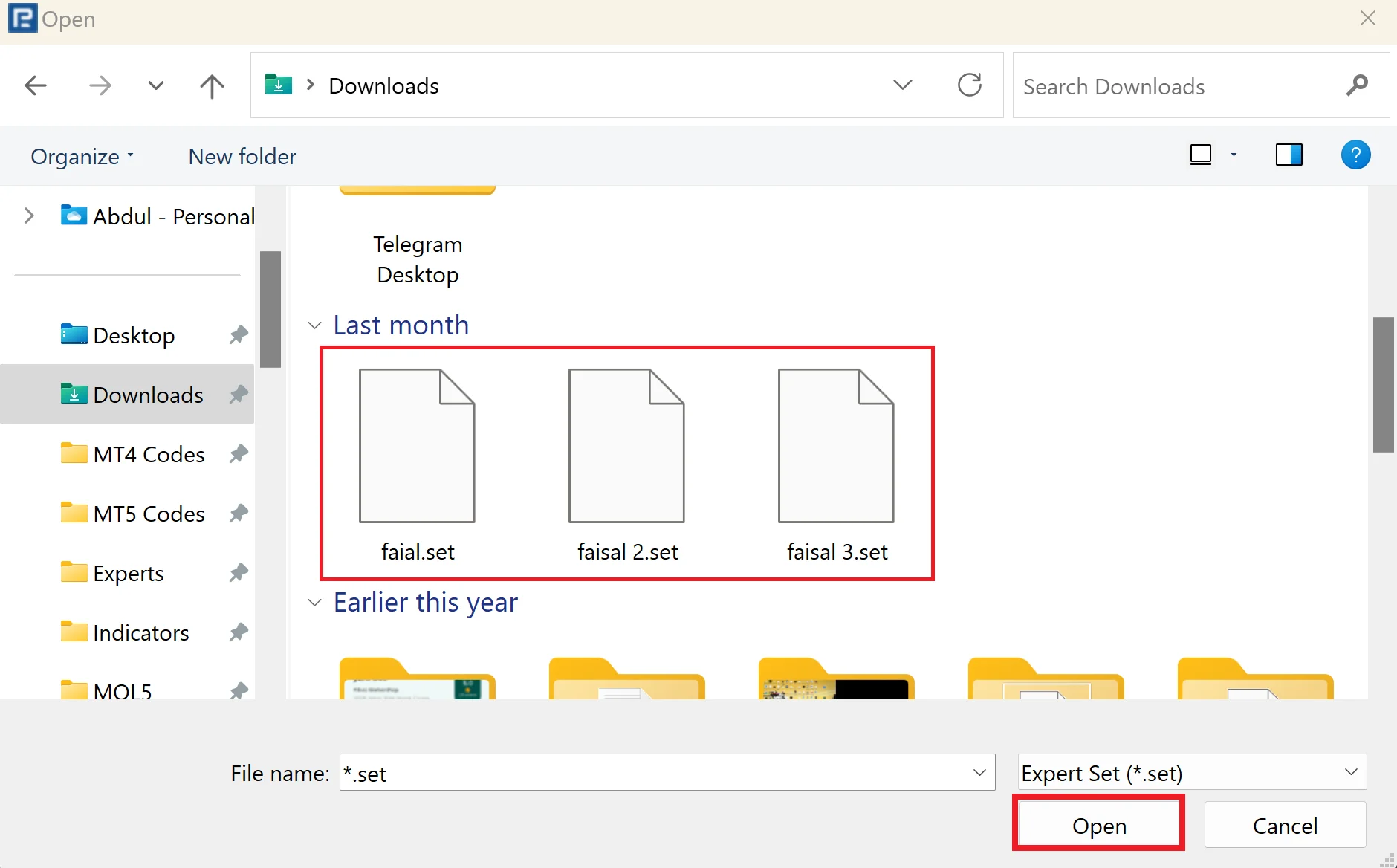
Choose the .set file containing the saved inputs and click Open. MetaTrader effortlessly loads the parameters, ensuring consistency across different charts.
Verification and Application:
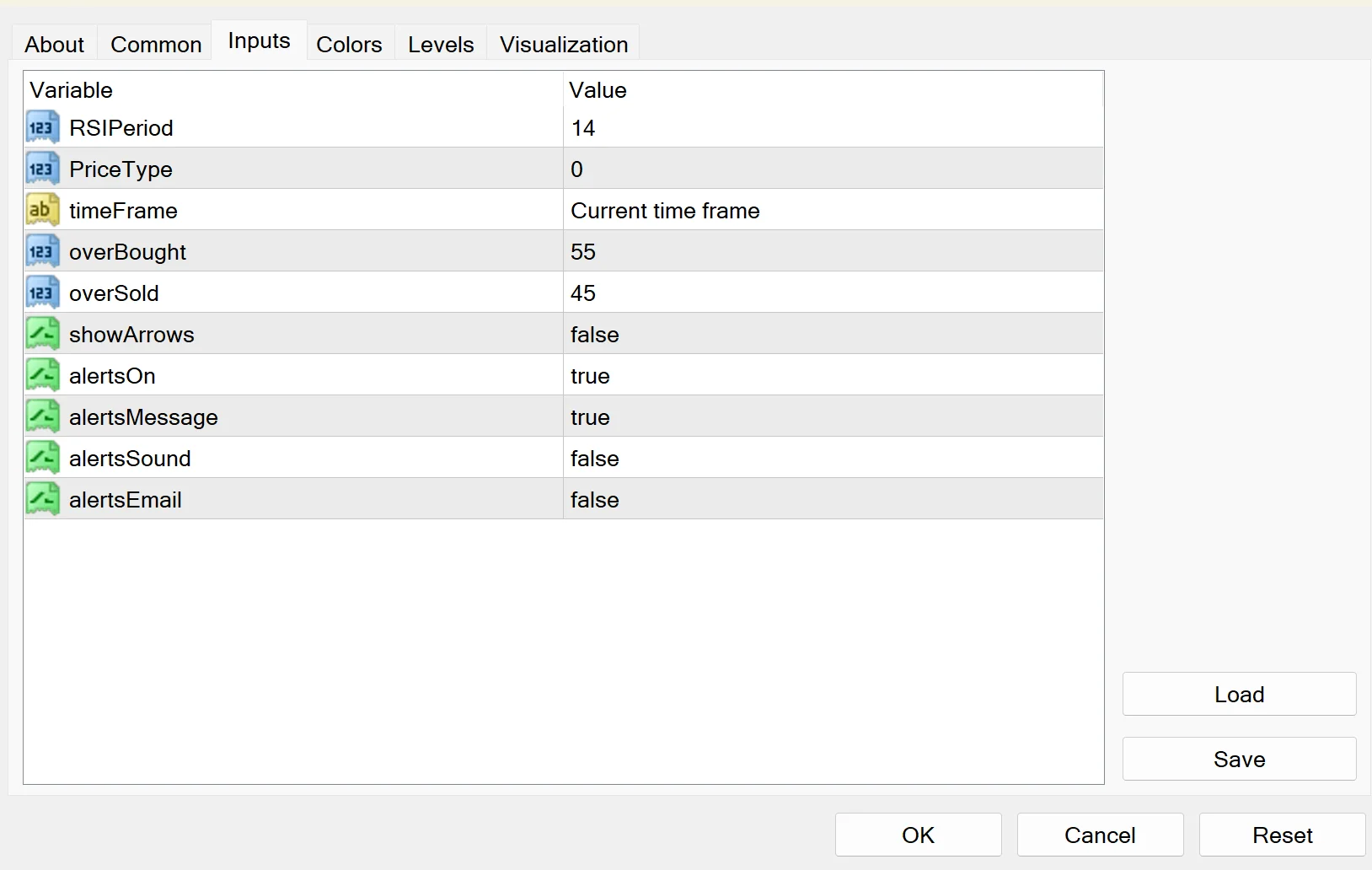
After loading, verify that the input parameters have changed to the previously saved values. Click OK to confirm, and you’re ready to use the indicator with uniform settings.
Compatibility Notes: Transitioning Smoothly Between Indicator Versions
Handling Older Settings Files:
Users often wonder about compatibility when transitioning from an older version of an indicator to a newer one. The tutorial assures that loading old settings files is safe.
Default Initialization for New Parameters:
With a new version, the older input parameters load seamlessly, and any newly added parameters default to their initial values. This ensures a smooth transition.
Renamed Parameters:
Even in the case of parameter renaming, the tutorial clarifies that they load to their default values, streamlining the user experience.
Additional Clarifications and Community Support
Understanding Tutorial Concepts:
For those grappling with certain tutorial aspects, a forum discussion is suggested. It’s an open space for understanding and clarifying concepts related to saving and loading custom indicator settings in MetaTrader.
Subscribe for Updates:
Encourage users to subscribe to the monthly newsletter for a continuous stream of valuable information, including the latest updates on guides and everything related to Forex trading..
Summary
Mastering MetaTrader’s intricacies involves efficiently managing indicator settings. This comprehensive guide, enriched with insights from 4xPip, serves as a navigational beacon for traders, ensuring they harness the full potential of MetaTrader’s capabilities. For personalized assistance and a range of trading tools, connect with 4xPip’s experts at [email protected]. Stay tuned for more insights on optimizing your trading experience in our upcoming articles.