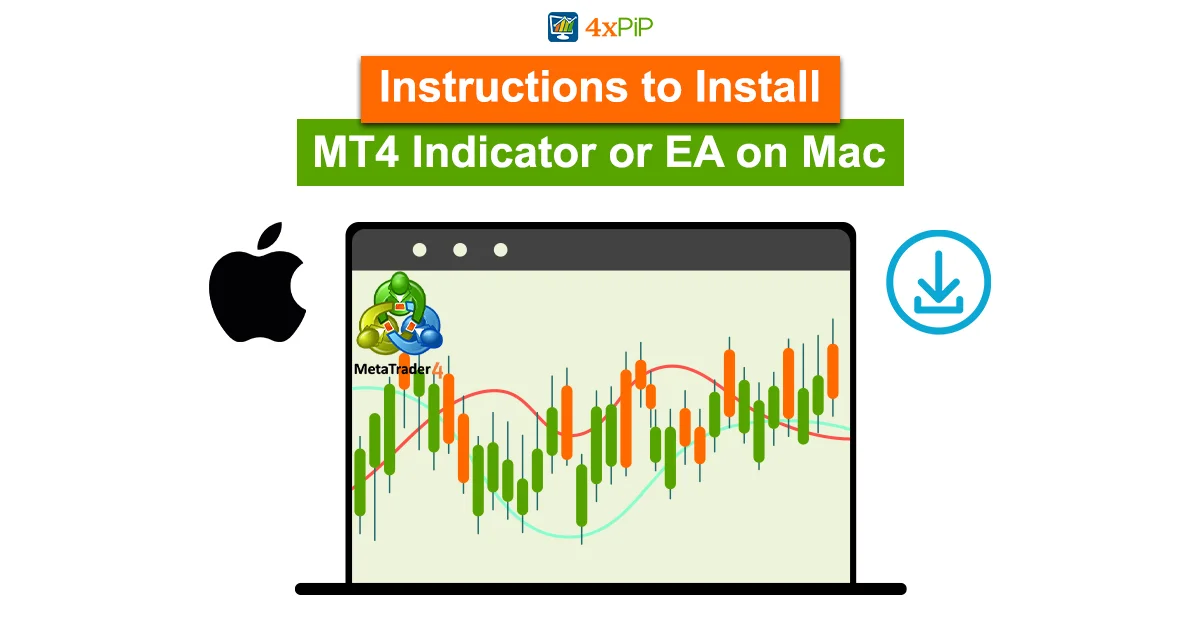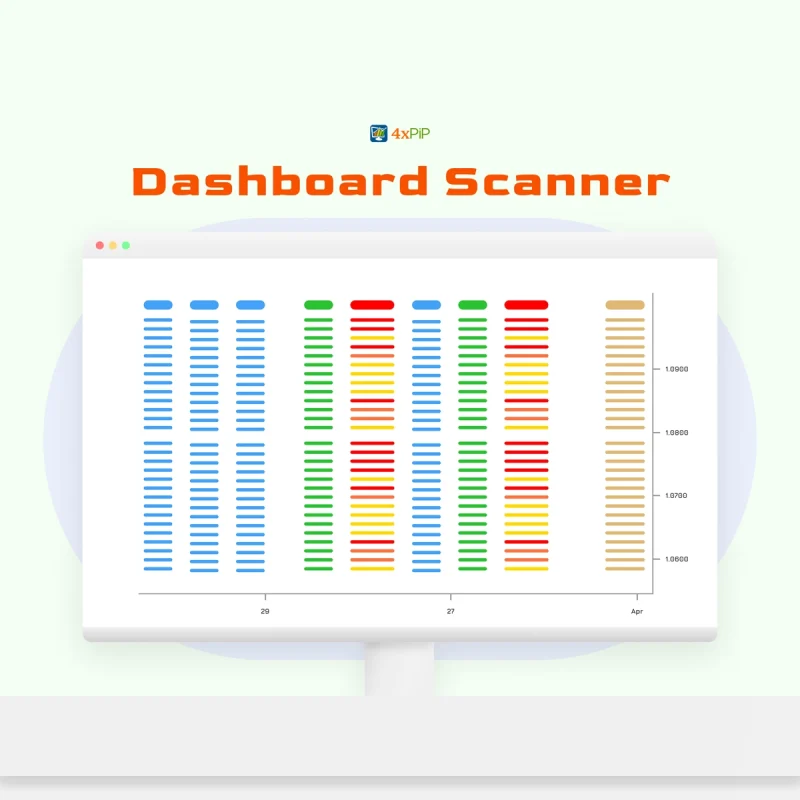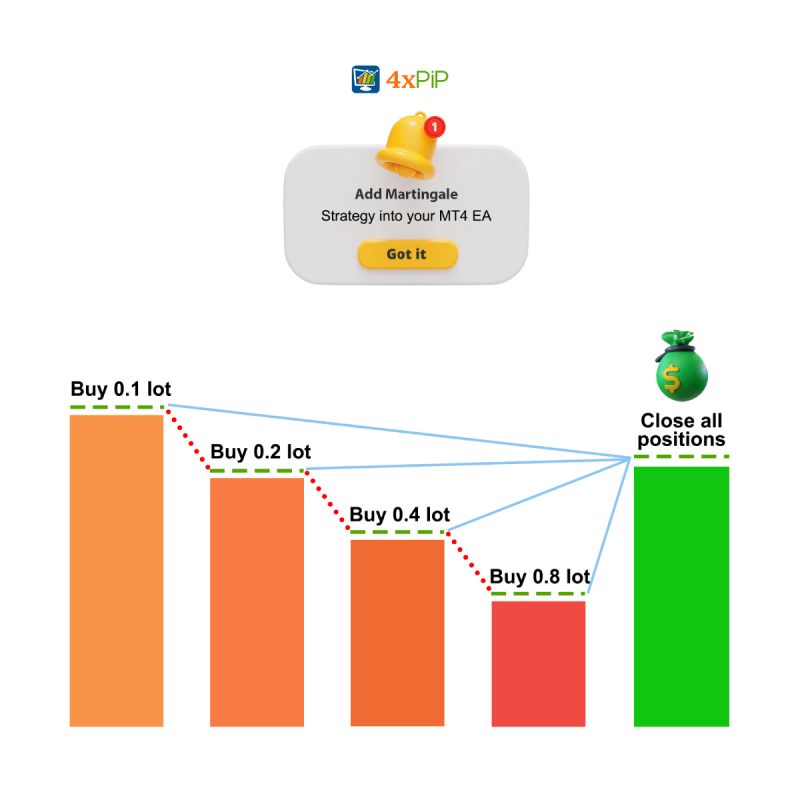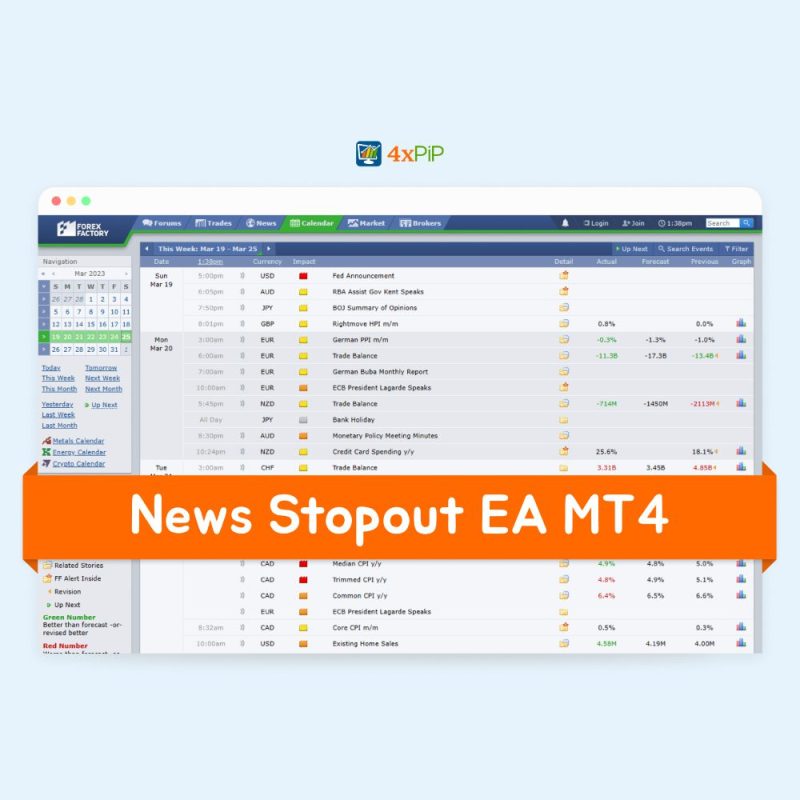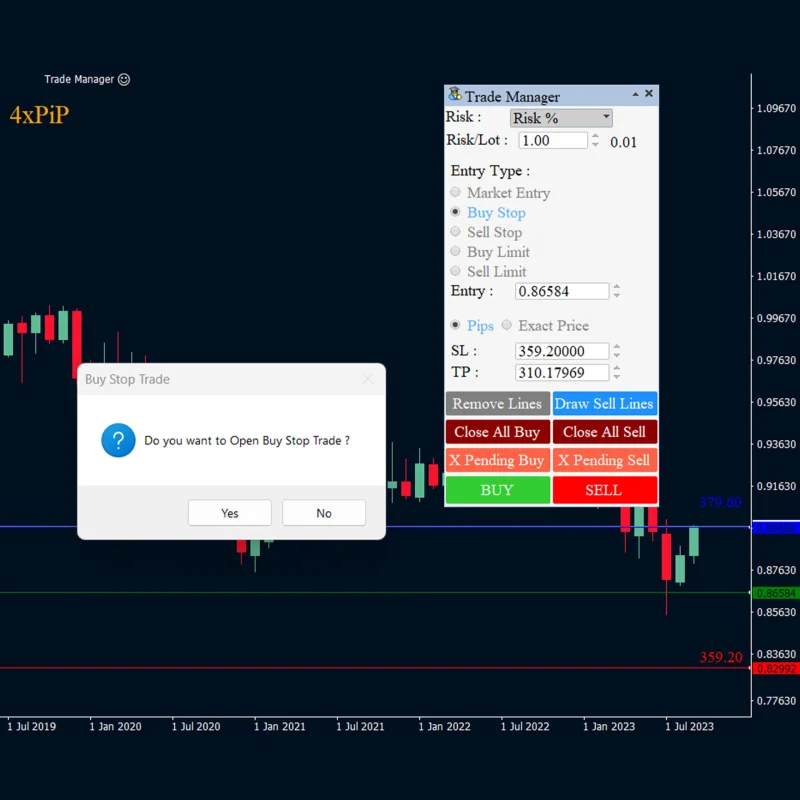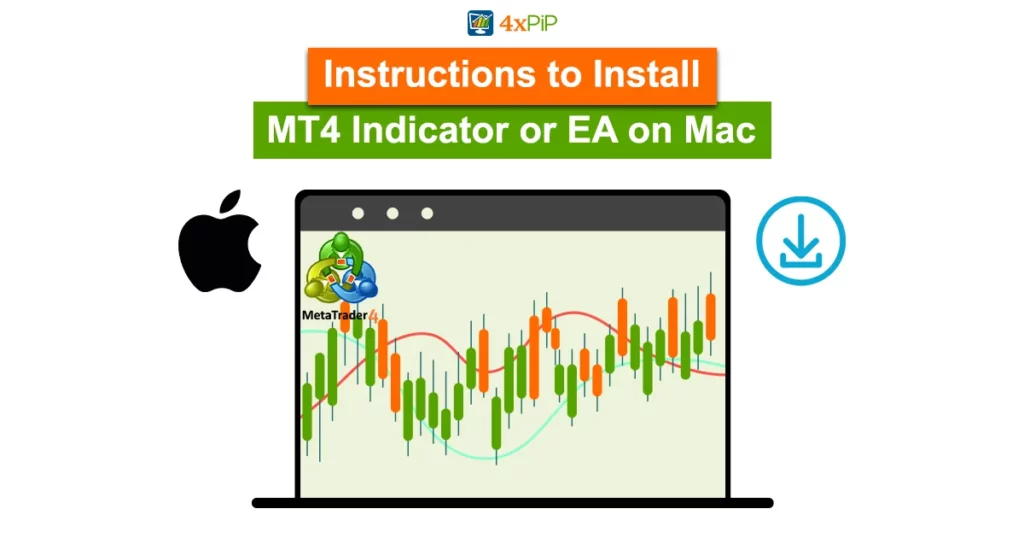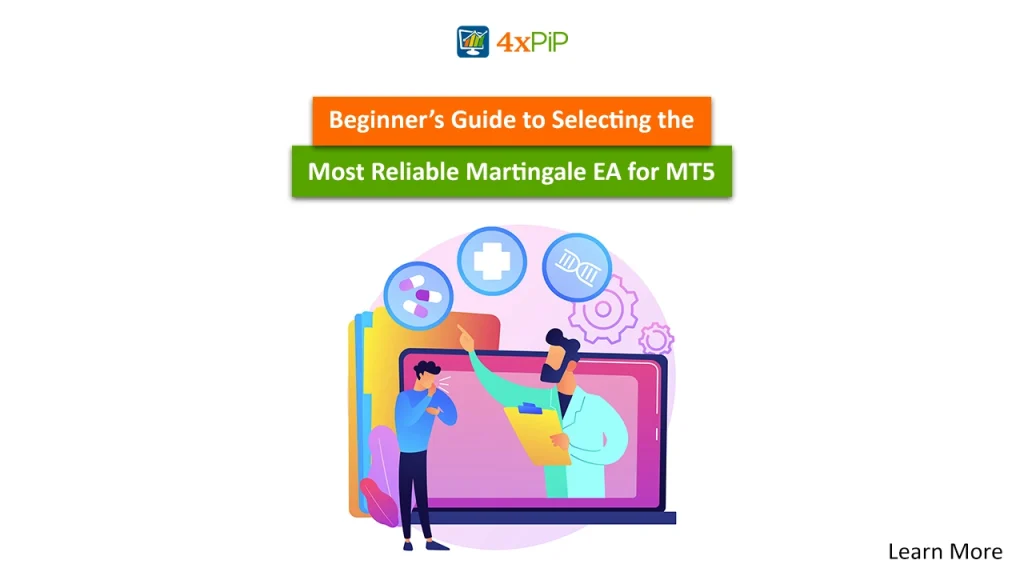If you’re new to forex trading on your Mac and are using the popular MetaTrader 4 (MT4) platform, knowing how to install indicators and Expert Advisors (EAs) is essential. This guide provides a detailed step-by-step walkthrough, ensuring a seamless integration of these tools into your trading arsenal.
-
Locating the MT4 Application on Mac:
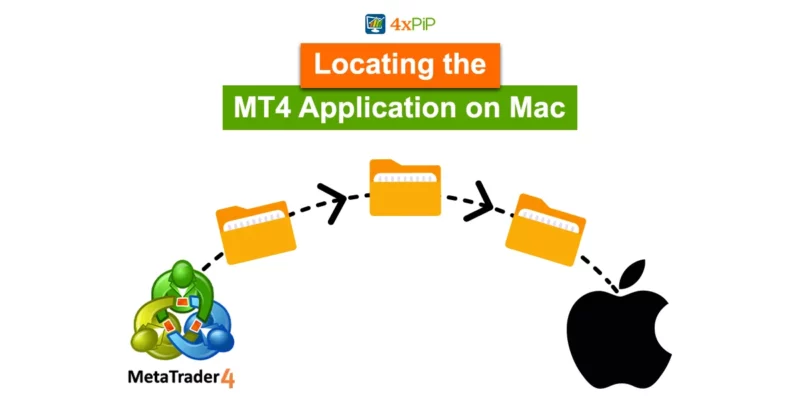
To initiate the installation process, navigate to your ‘Applications’ folder on your Mac and locate the MT4 application. Right-click on MT4 and select ‘Show Package Contents’ to reveal the internal structure.
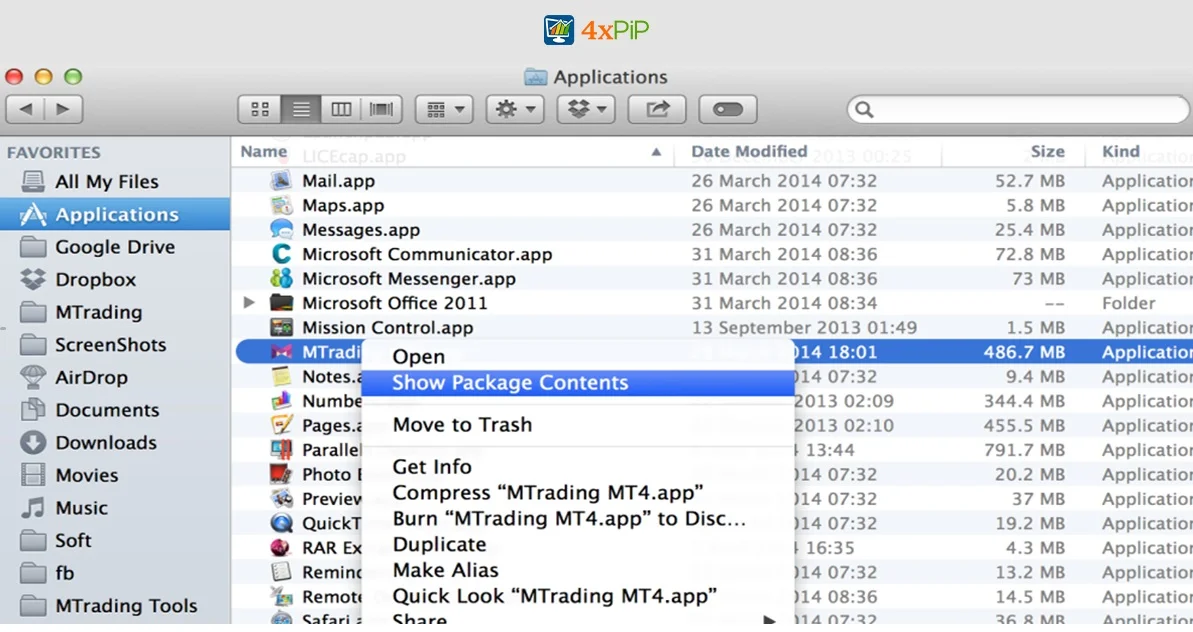
Within the package contents, delve into ‘drive_c’ > ‘Program Files’ > ‘Your Forex Broker’s MT4’ > ‘MQL4.’ This path leads you to the pivotal ‘Experts’ and ‘Indicators’ folders where your downloaded files will find their new home.
-
Downloading and Saving MT4 Files:
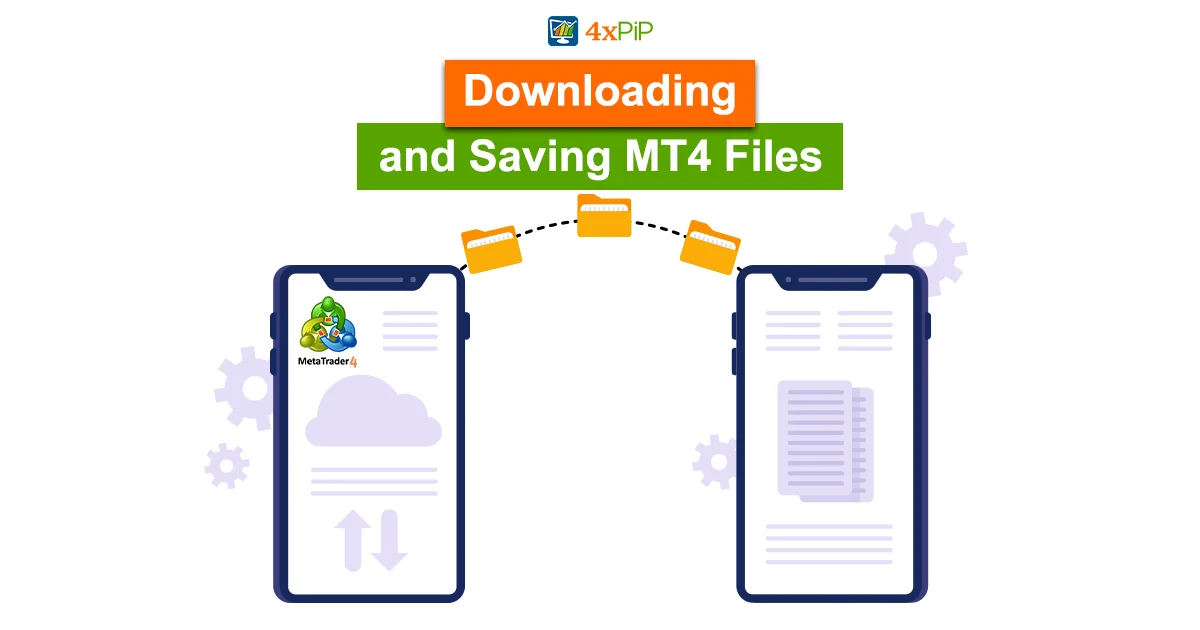
Before diving into the folders, ensure you’ve downloaded and saved your MetaTrader 4 files, specifically the ex4 and mq4 file formats. These files constitute the indicators and EAs that you’ll be integrating into your trading platform.
-
Navigating to the Experts and Indicators Folders:
Once inside the ‘MQL4’ folder, pinpoint the ‘Experts’ and ‘Indicators’ folders. These are the designated spaces where you’ll deposit your EAs and indicators, respectively.
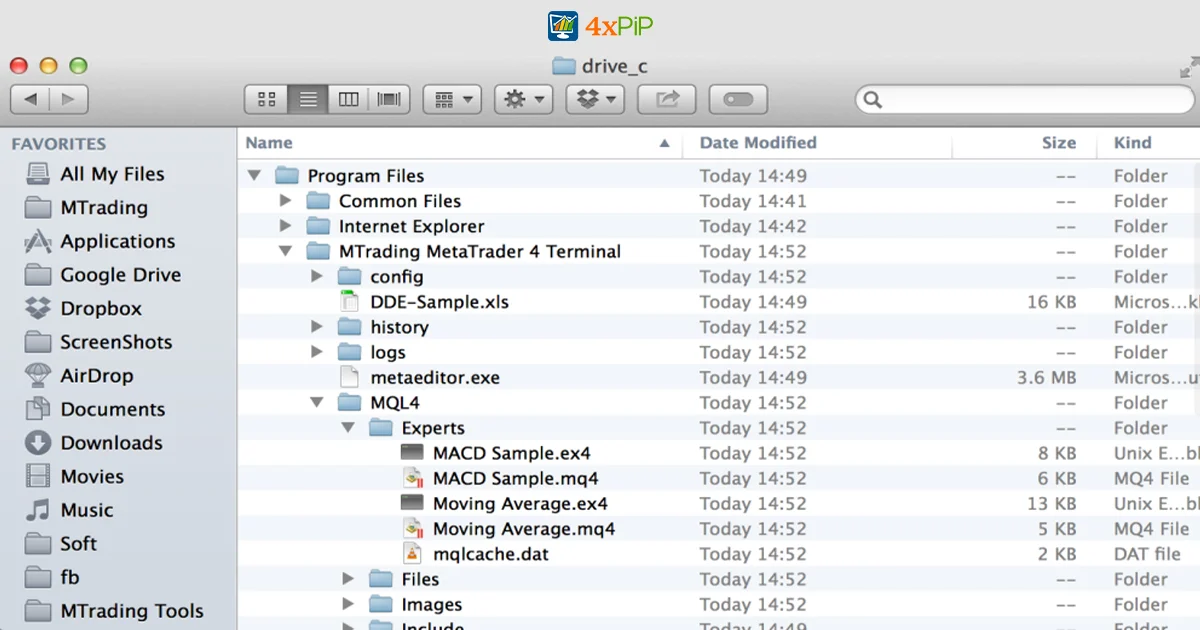
-
Copy-Pasting Your Files:
For Expert Advisors, execute a simple copy-paste action of the ex4 or mq4 files into the ‘Experts’ folder. This step ensures the platform recognizes and incorporates these automated trading systems seamlessly. Similarly, for indicators, deposit the relevant files into the ‘Indicators’ folder.
-
Organizing Other Files:
Beyond EAs and indicators, MT4 allows the use of scripts, settings files, and libraries. Scripts go into the ‘Scripts’ folder, settings files of EAs (.set) into ‘Presets,’ and libraries files (dll) into ‘Libraries.’ This organizational structure ensures a streamlined deployment of these tools.
-
Handling Template Files Carefully:
An essential distinction to note is the treatment of template files. Unlike EAs and indicators that find their place in the ‘MQL4’ folder, template files must reside in ‘drive_c’ > ‘Program Files’ > ‘Your Forex Broker’s MT4.’ This careful handling ensures proper functionality.
-
Restarting MT4:
With all files strategically placed, close and reopen your MT4 platform. This simple action finalizes the installation process, and upon reopening, your Expert Advisors and indicators should be visible in the Navigator menu.
By diligently following these instructions, you’ve successfully installed MT4 indicators and EAs on your Mac, enhancing your trading capabilities. If challenges arise during this process, reach out to the experts at 4xPip via [email protected] for additional guidance and support.
Remember, gaining proficiency in installing and utilizing these tools takes practice. Explore various indicators and EAs to refine your trading strategy, and stay tuned for more in-depth insights in our upcoming blogs. Happy trading!
Summary:
This step-by-step guide provides comprehensive instructions for Mac users looking to install MetaTrader 4 (MT4) indicators and Expert Advisors (EAs). From locating the MetaTrader 4 application on Mac to carefully organizing various files and restarting MetaTrader 4, each step is outlined in detail. The guide emphasizes the importance of handling template files with care and encourages users to reach out to 4xPip experts at [email protected] for additional support. By following these instructions, users can seamlessly integrate essential tools into their trading platform, enhancing their capabilities.