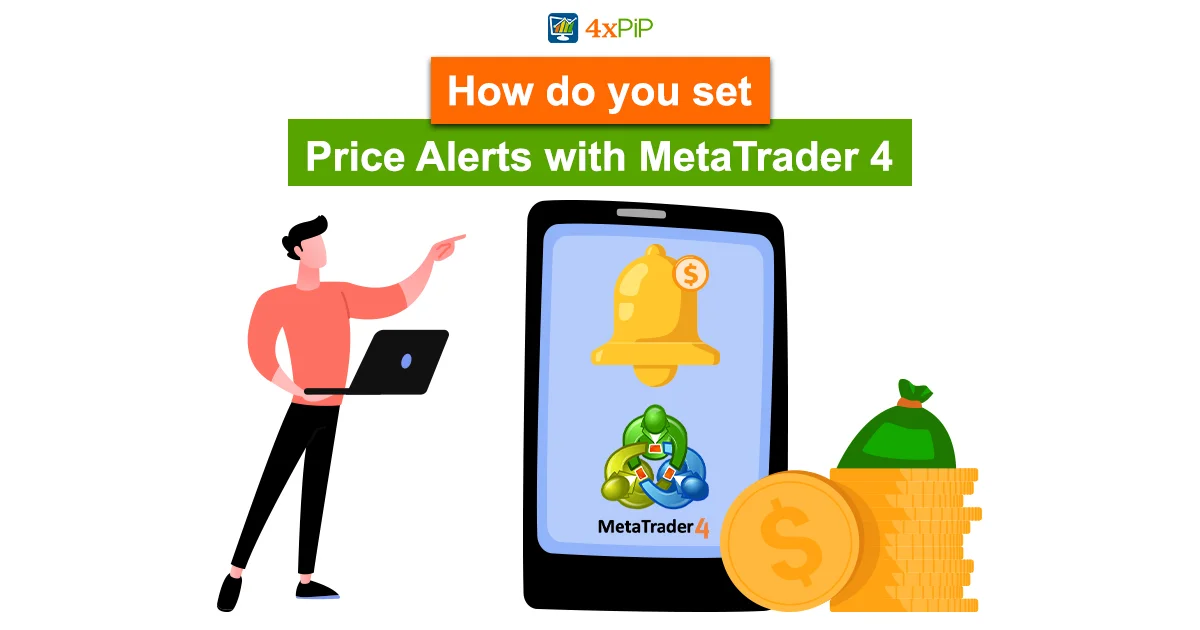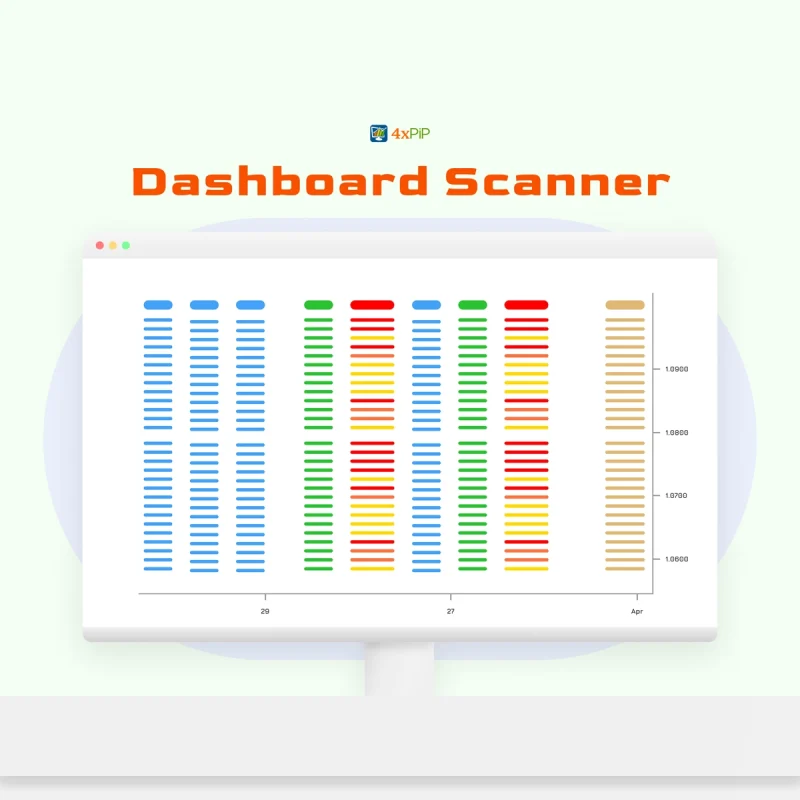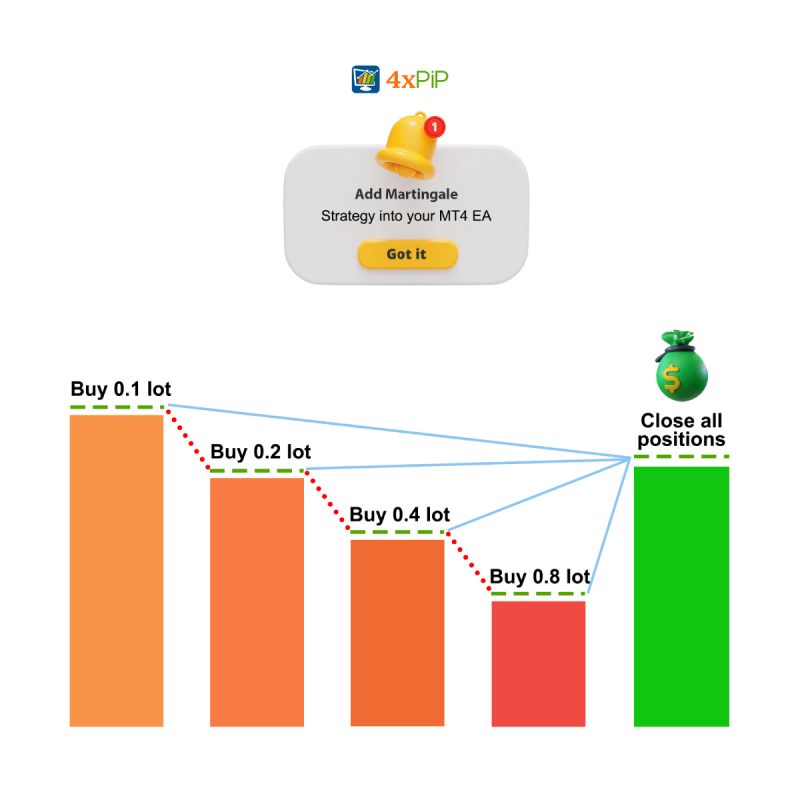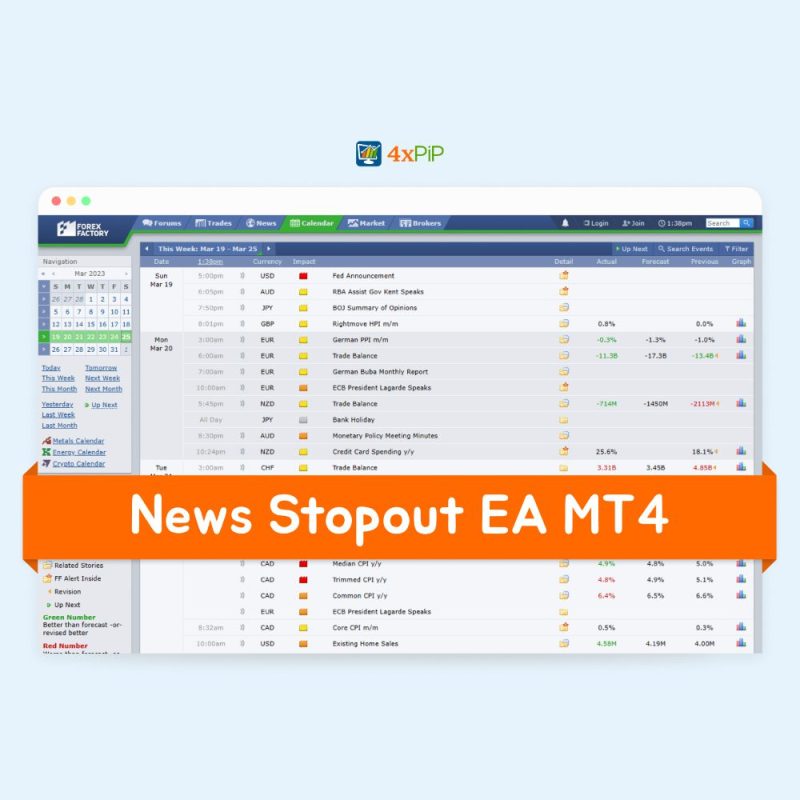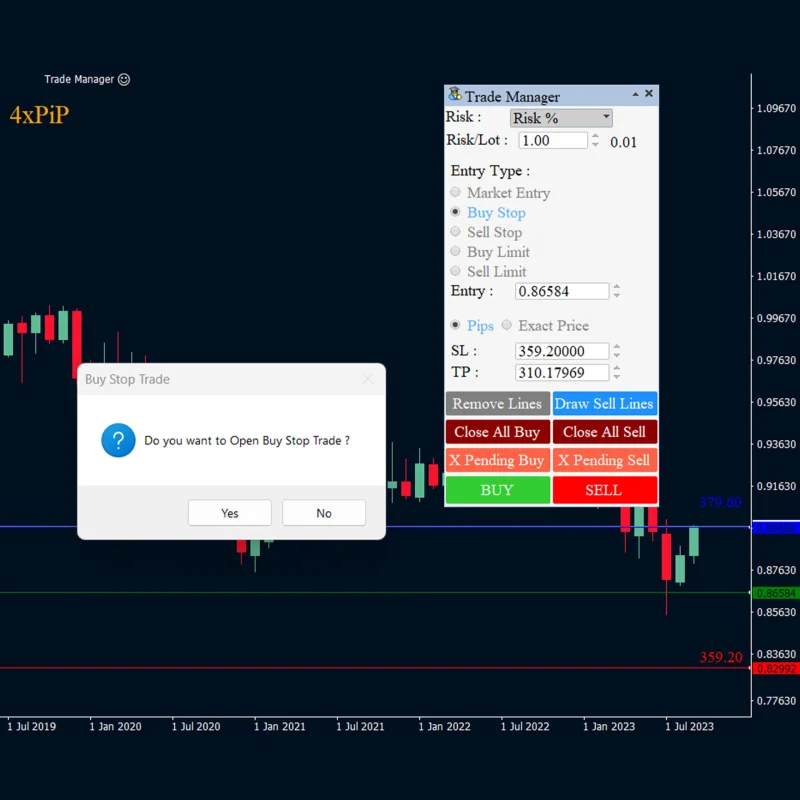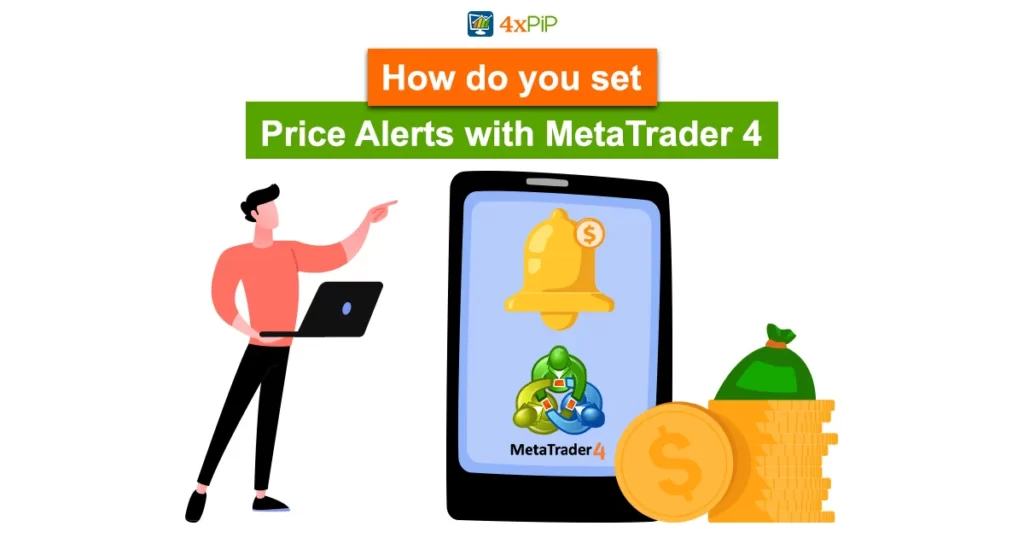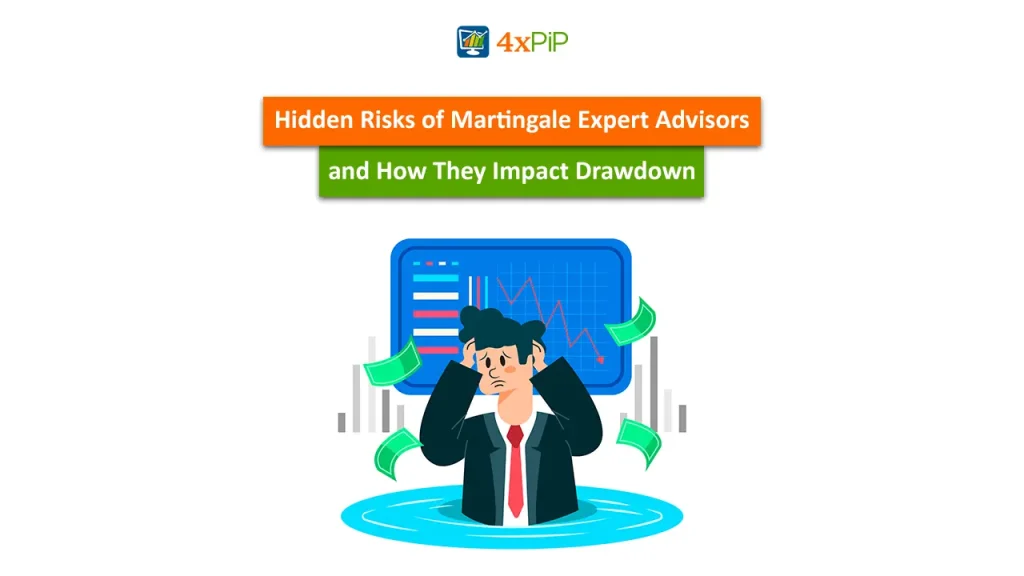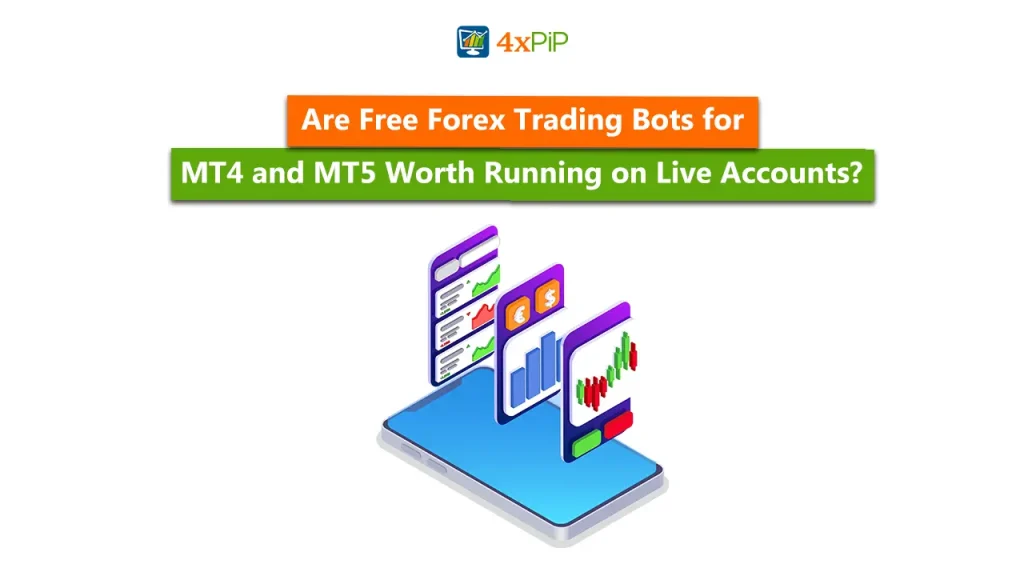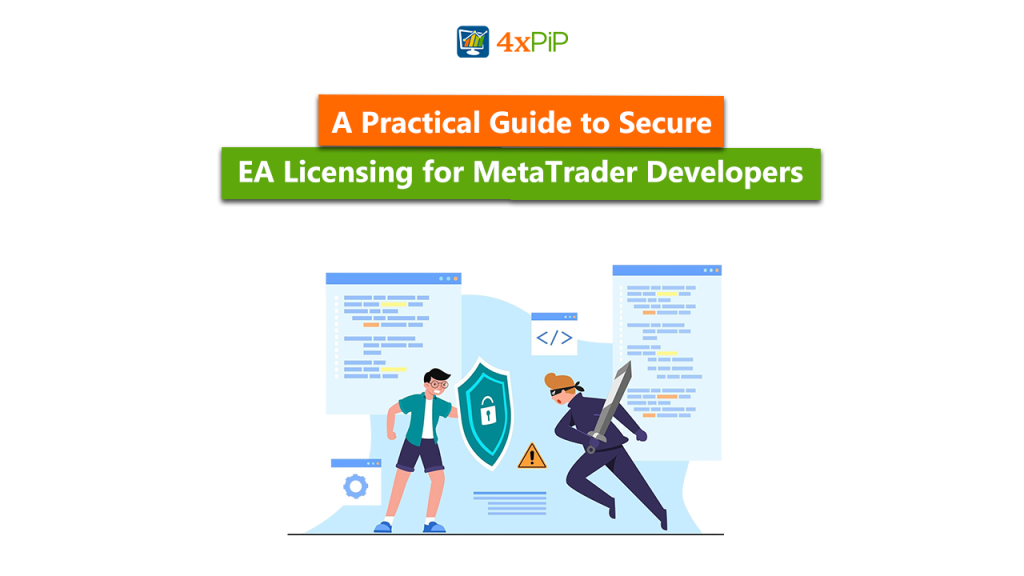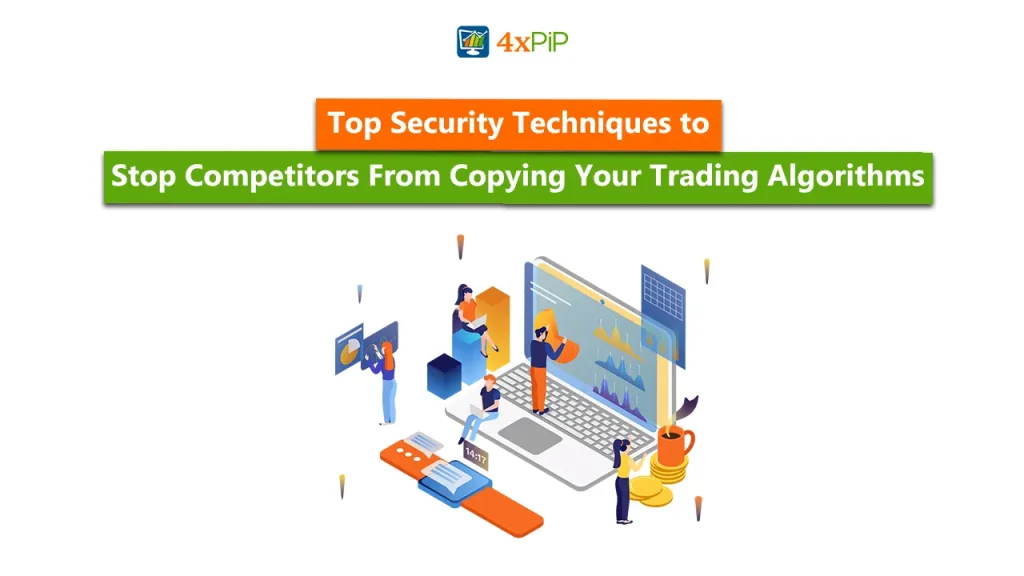MetaTrader 4 (MT4) is a strong trading platform. Knowing how to set price alerts well helps you keep track of market changes. Whether you’re using the desktop, mobile, or web version, creating and handling price alerts is crucial for traders.
In trading, information is crucial, and price alerts act like your watchful helper. They let you know when specific market conditions happen, like reaching a certain price, changes in bid/ask values or time-related events. By using price alerts in MT4 effectively, you give yourself the ability to make timely and smart decisions. As you learn to use this platform, 4xPip, your reliable source for trading insights and tools, is here to help. If you need more support, contact our experts at [email protected].
How to Turn Alerts Notification Off on MT4?
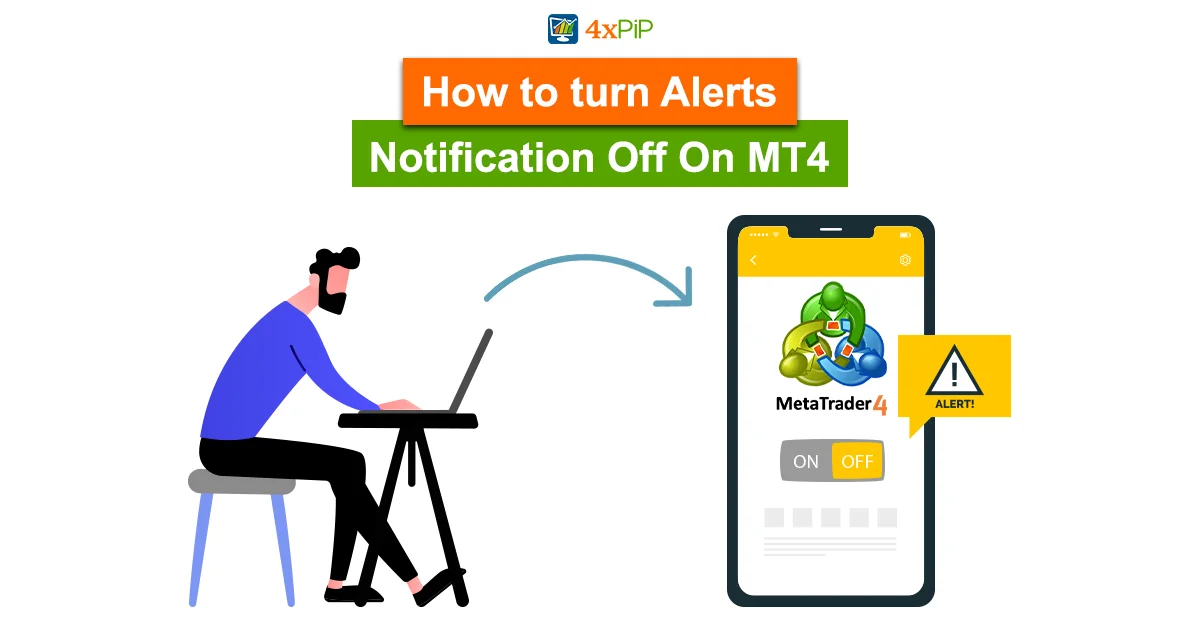
If you’re tired of getting constant notifications while trading, you can take a break. In MetaTrader 4, it’s easy to stop alerts and take control of your trading space. Just go to the “View” menu, click on “Terminal,” and then go to the “Alerts” tab. You’ll see a list of all your alerts there.
To temporarily stop a specific alert, right-click on it and choose “Enable On/Off” or “Delete.” This way, you can manage when you receive notifications based on your trading preferences. If you want a more permanent solution, you can also change or delete alerts directly on the chart for extra customization.
How to Set Price Alert on MT4 Mobile?
In trading, you don’t need to be tied to your desk anymore. Additionally, with the mobile version of MT4, you can set and manage price alerts on the go. Just make sure you have the latest MetaTrader 4 mobile app; moreover, log in with your trading account details. This way, your mobile alerts stay synced with your desktop platform.
Once logged in, tap on the chart of the instrument you’re watching. Then, tap on the “f” icon at the top right corner. Go to the “Alerts” tab and tap the “+” icon at the bottom right. Enter the price level and alert direction. You can also add a personal message and choose a unique alert sound.
To activate the alert, simply tap the “Save” button at the top right. This easy process keeps you connected to the market, even when you’re not at your trading desk, so you can act on timely notifications.
How to Edit or Delete Price Alerts on Meta Trader 4?
Successful trading requires being flexible. Additionally, knowing how to change your alerts based on market conditions is crucial. On MT4, it’s easy to edit or delete alerts. Moreover, go to the “Alerts” tab in the terminal window to see all your alerts. Right-click on the alert you want to change or remove; then, choose “Modify” or “Delete.”
If you’re modifying, a window will open where you can adjust conditions, values, expiration, and event type. Click “OK” to confirm changes. Furthermore, when deleting, a confirmation box appears to make sure it’s intentional. Select “Yes” to complete the deletion. Meta Trader 4 also lets you do these tasks directly on the chart for added convenience. This flexibility is valuable, especially considering how market conditions can change.
How to Set Price Alerts on MT4 Desktop?
To set price alerts on MT4’s desktop version, follow these steps:
- Open MT4 and click on the “Alerts” tab in the terminal window.
- Right-click within the alert window to open a menu and choose “Create.”
- In the alert settings window, specify details like instrument, condition, value, and expiration.
- Optionally, add a custom message and select a sound for the alert.
- Confirm by clicking “OK”; moreover, look for an arrow on the chart indicating the alert level.
Managing alerts is easy on the desktop version:
- Right-click to enable/disable, modify, or delete alerts as needed.
- This consistent approach ensures a smooth experience for desktop traders.
How to Set Price Alerts on MT4 Web?
MT4’s web platform makes it easy to set up price alerts in your browser. Here’s how:
- Log in to MT4 web.
- Choose the chart you want.
- Right-click on the chart and select “Create Alert.”
- In the window that appears, set important details like instrument, condition, value, timeout, and expiration.
You can customize the alert further by choosing how you want to be notified, like through sound, email, or push notifications on your phone. Click “OK” to finish.
Manage your alerts easily in the “Alerts” tab in the terminal window. You can edit or delete alerts right from the chart, making it simple and consistent across platforms.
Why Use Price Alerts on MT4?
In the trading world, having an advantage is crucial, and Meta Trader 4 price alerts are essential tools for traders. These alerts help you stay on top of the market by notifying you when specific conditions match your trading strategy. Whether it’s hitting important price levels, major news releases, or potential reversal points, these alerts keep you informed, saving time and ensuring you don’t miss important trading opportunities.
MT4’s price alerts are versatile, allowing you to customize how you receive notifications. Whether it’s through sound alerts, pop-up windows, emails, or push notifications to your mobile device, you can stay connected to the market without being stuck at your trading desk. This proactive approach lets you monitor important market events, make timely decisions, and ultimately contribute to your trading success. Setting up these alerts on MT4 is more than just a feature; it’s a strategic advantage for traders looking for an efficient and well-informed trading experience. Get these tools from 4xpip to enhance your trading and make it simpler.
Summary:
Setting price alerts in MetaTrader 4 is crucial for traders to stay informed about market changes, and 4xPip provides valuable insights and EAs to enhance this experience. The tutorial covers setting alerts on MT4’s desktop, mobile, and web versions, along with managing and customizing notifications. Additionally, it explains how to turn off alerts temporarily, promoting a flexible trading space. For further support, traders can contact experts at [email protected].